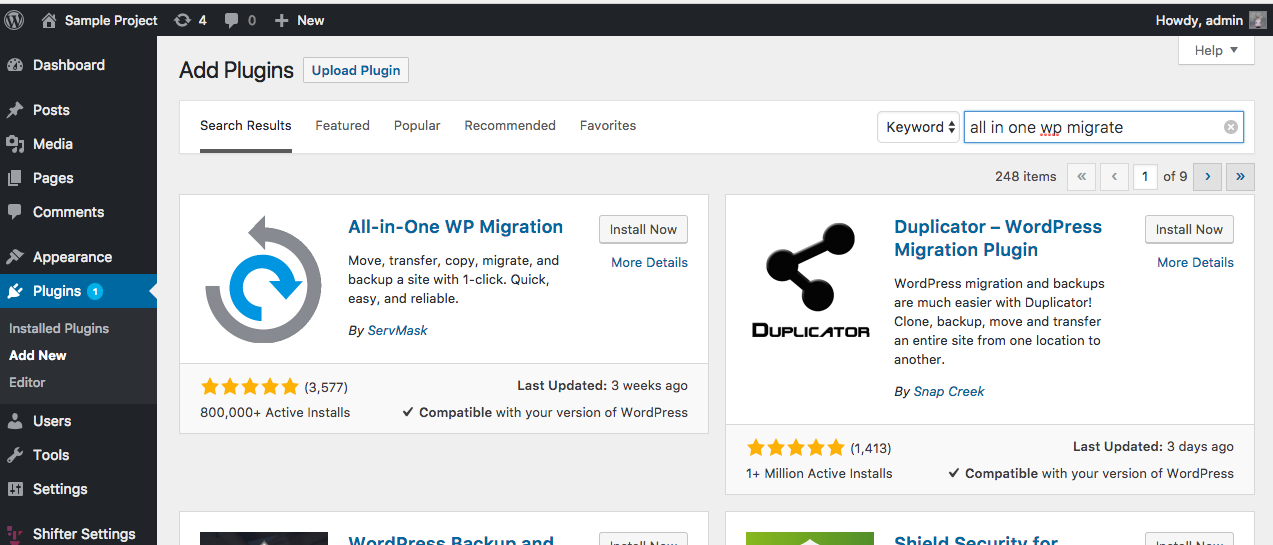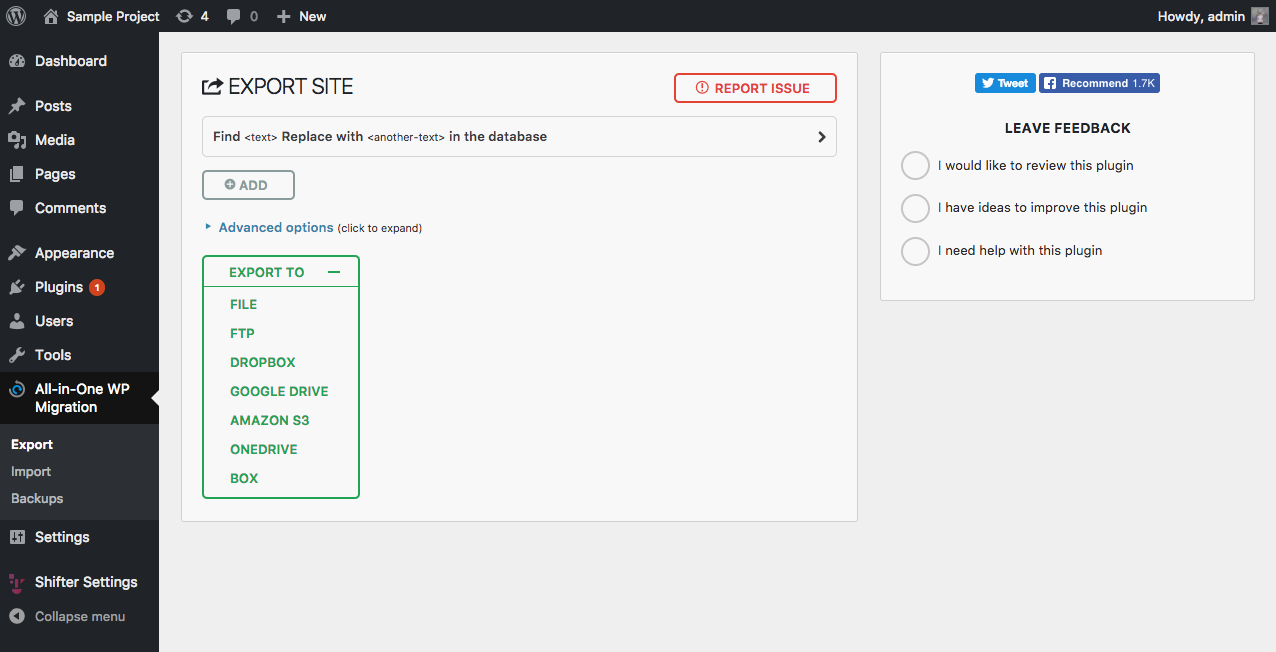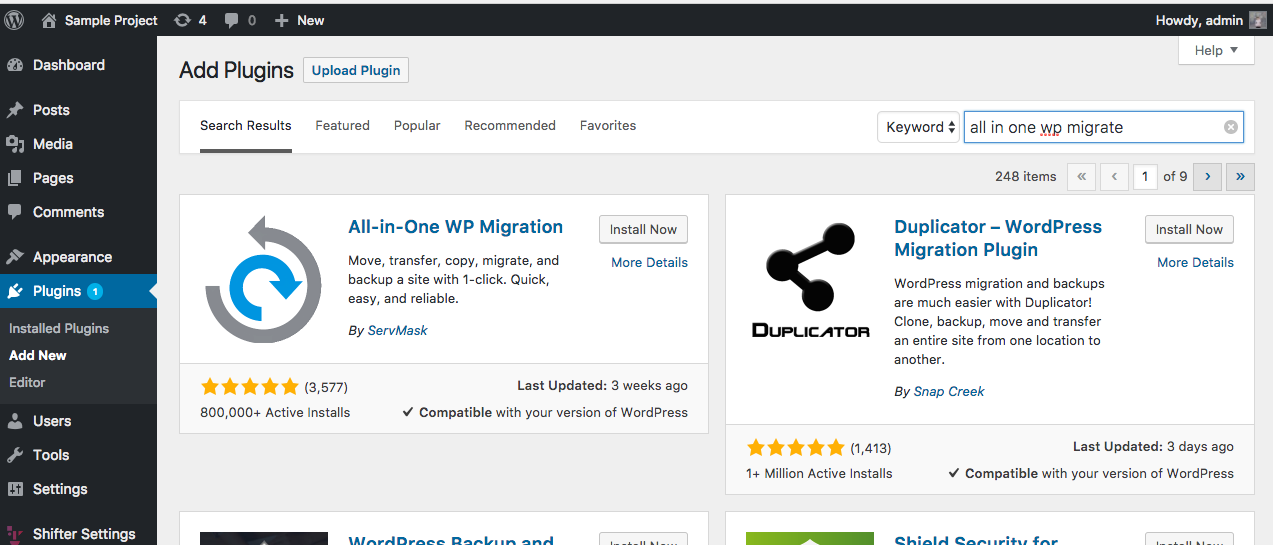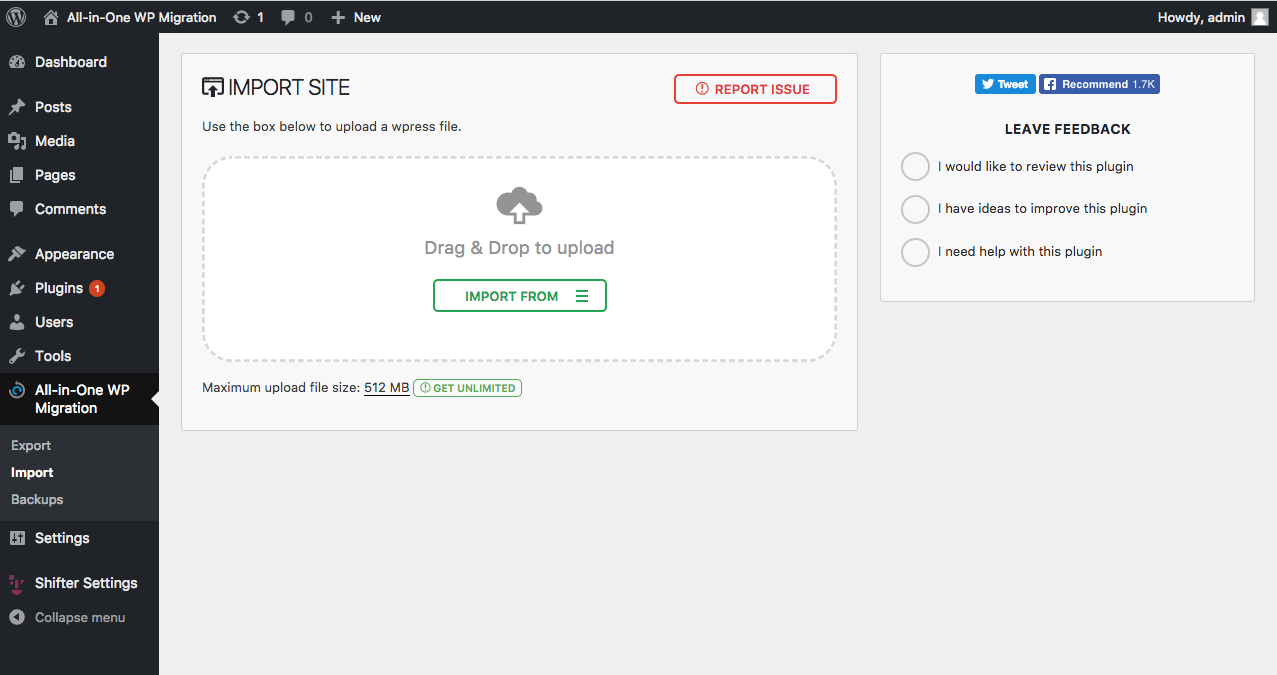Migrating to AMIMOTO with the All-in-One WP Migration and Backup WordPress Plugin
On existing (running) WordPress
1. Install All-in-One WP Migration and Backup WordPress Plugin into a running WordPress
This plugin is freely available in the WordPress Plugins directory. Install directly through your WordPress site or download and upload it through your WordPress Dashboard.
2. Deactivate or uninstall some plugins which may cause the failure of migration
- WP Config File Editor (should be deactivated; it may crash WordPress on Shifter,)
- SiteGuard WP Plugin (should be deactivated; it may cause of login failure)
- Plugins are the backend for the WordPress object cache (deactivate recommended; e.g. Redis Object Cache, Simple Cache, APC Object Cache Backend or Object Cache Plugins).
3. Export / Create a file backup of your current WordPress site
Create a complete backup of your existing site that you wish to migrate. This plugin also offers a few additional options, such as Dropbox and Amazon S3, as a premium feature.
Migrating from Shifter Version 1 to 2? See our tips before for that.
New WordPress runs on AMIMOTO Managed Hosting
4. Finish initial WordPress setup (if you didn't), and log-in WordPress Dashboard
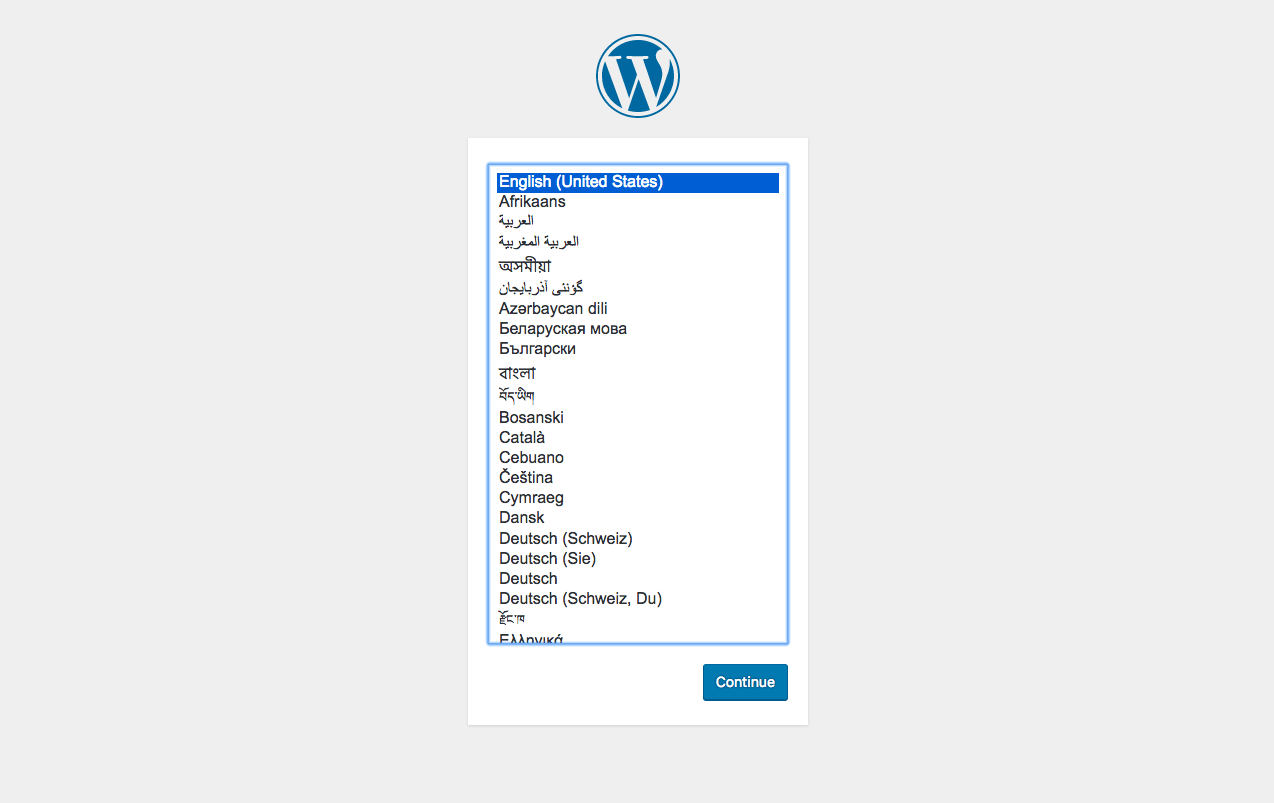
5. Install and activate All-in-One WP Migration and Backup plugin
Log in to your new WordPress site, navigate to the WordPress Plugins directory and install or upload the All-in-One WP Migration and Backup plugin.
After activating the plugin, navigate to the All-in-One WP Migration and Backup Plugin Import page.
6. Importing your backup file
From the All-in-One WP Migration and Backup's Import page, you can select or drag your backup to begin the process.
Once the migration is complete, it will ask to overwrite data and files. Since this is a new WordPress install, this should be okay to do.
Tips
Details usage or installation
Don't hesitate to get in touch with the developer of this plugin to ask how to install it, details of configurations or how to use.
Logging in
Please note that when importing a backup, it will replace all existing content, including usernames and passwords, on the new site. If you are having trouble accessing your account, try using the old username and password from the migrated site.
If that doesn't work, you can also try resetting the password.
WordPress Password Reset Email Spam
If you need to request a new password after importing, check your spam folder. Password reset emails usually end up there.
If you've check that and still nothing, let us know and we'll figure it out.
Migrating a Large Site
Migrating a large site is possible but with this plugin you may need to go premium since it only supports site up to 512MB. If your site is over that size, contact us and we should be able to help you out.
Are you stuck?
If you're experiencing issues and not sure what to do, please reach out. We can help you troubleshoot or make recommendations. We're here to help!