How to set up FluentSMTP to send emails through Gmail/Google Workspace
Requirements
- Fluent SMTP plugin
- Sender Email address
- Sender name
- Application Client ID and Application Client Secret provided by Gmail/Google Workspace
Refer to the support document of FluentSMTP on how to get these keys:
https://fluentsmtp.com/docs/connect-gmail-or-google-workspace-emails-with-fluentsmtp/
How to set up
1. Install plugin
Search "FluentSMTP" and install it on Plugin page.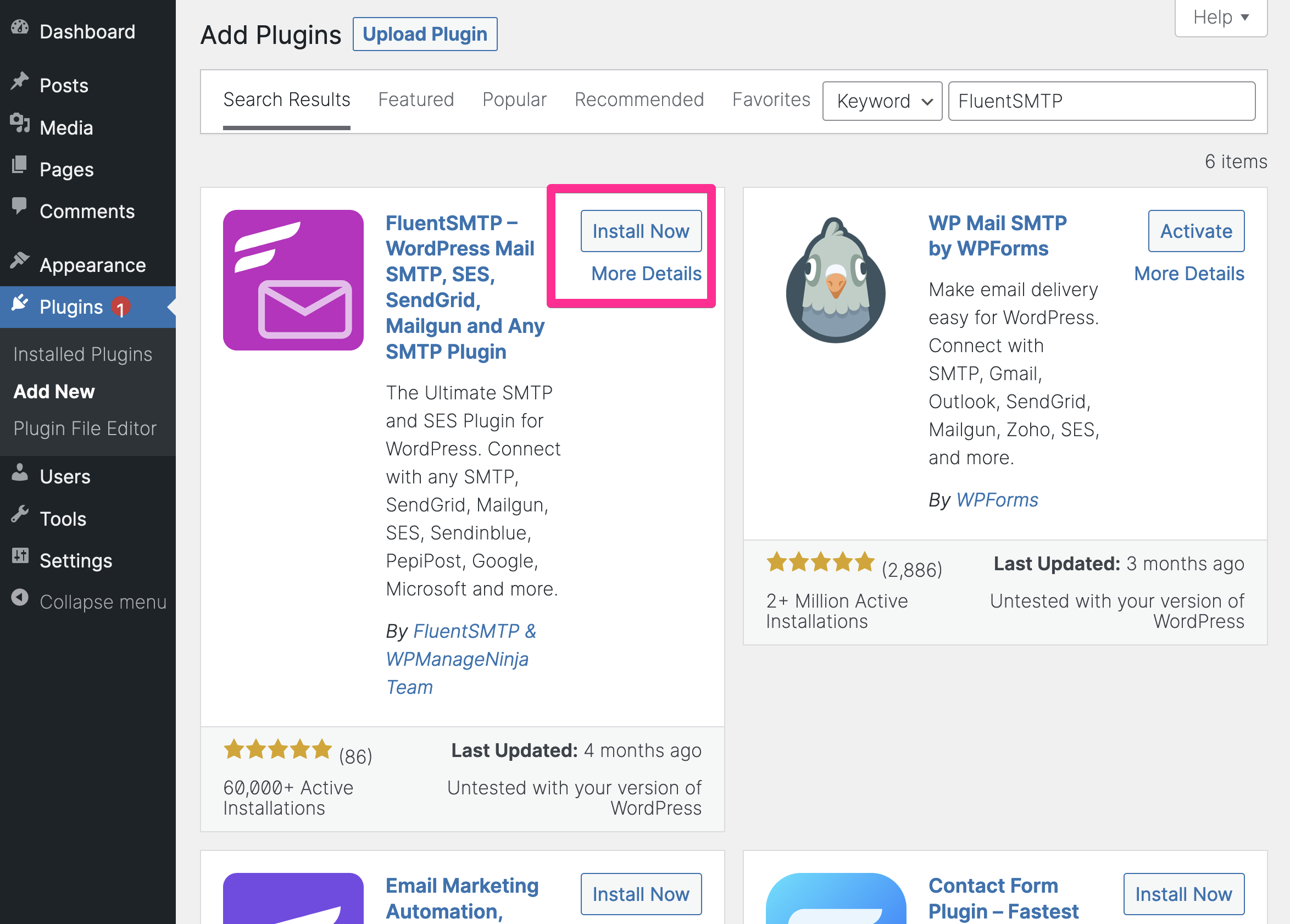
2. Navigate to [Settings] → [Fluent SMTP]
You can import settings from WP Mail SMTP, or click [Skip] to set up manually.
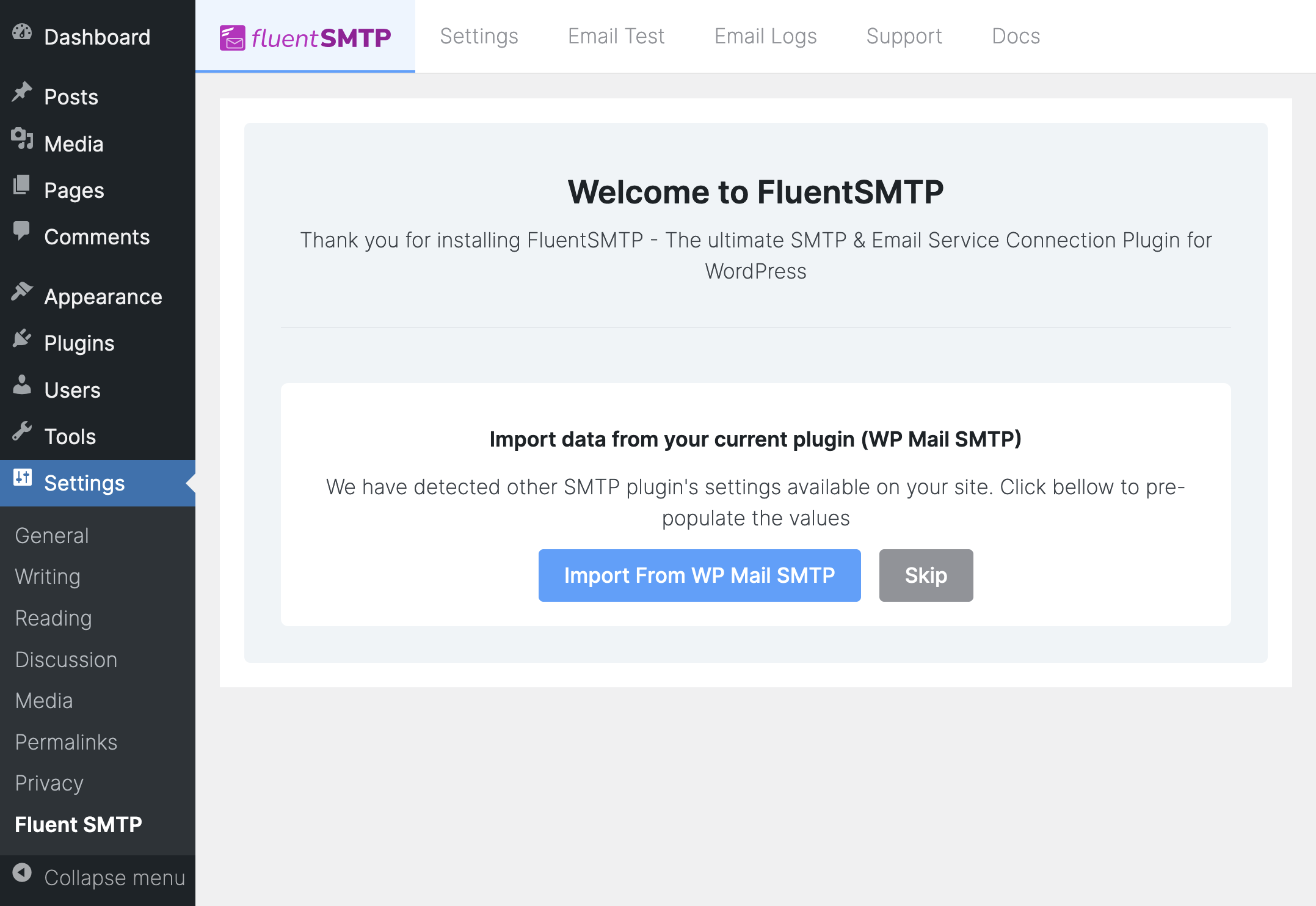
3. Choose SMTP Provider
We choose Gmail/Google Workspace on this document.
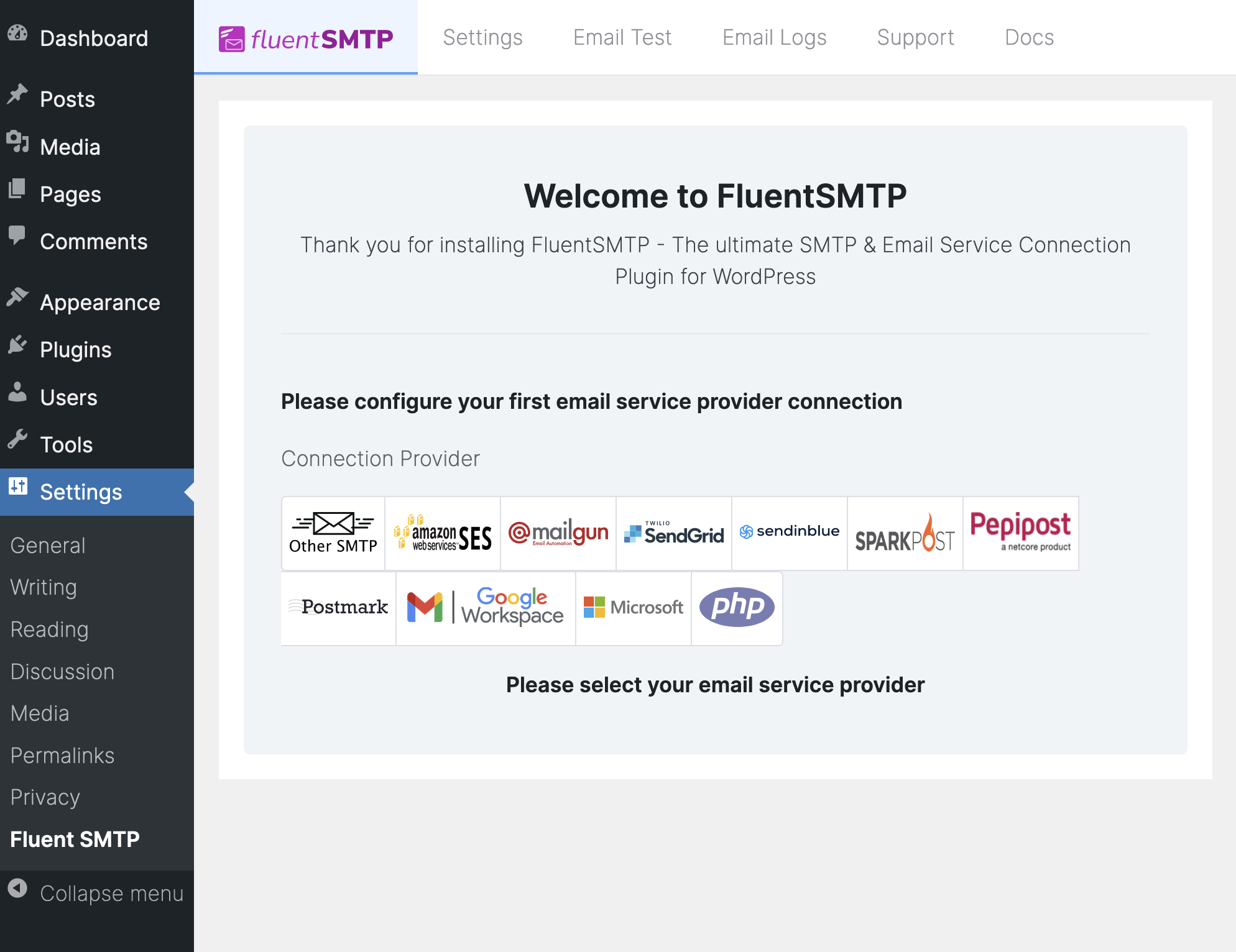
4. Fill in Sender Settings and Gmail/Google Workspace API Settings and click [Authenticate with Google & Get Access Token]
Sender Settings
- From Email: Sender Email address
- From Name: Name of sender
Gmail/Google Workspace API Settings
- Application Client ID
- Application Client Secret
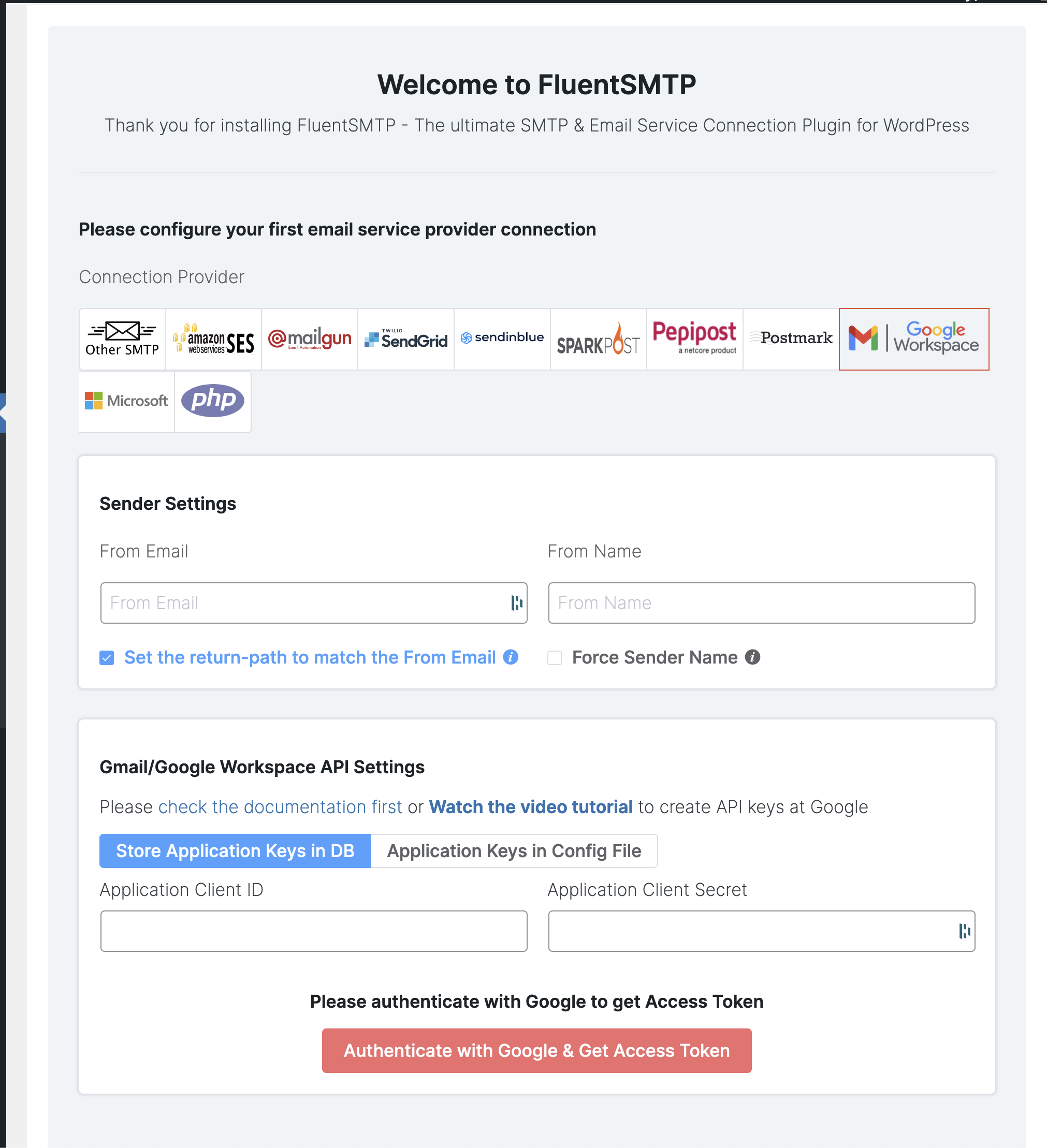
5. Paste the Access token you've got, then click [Save Connection Settings]
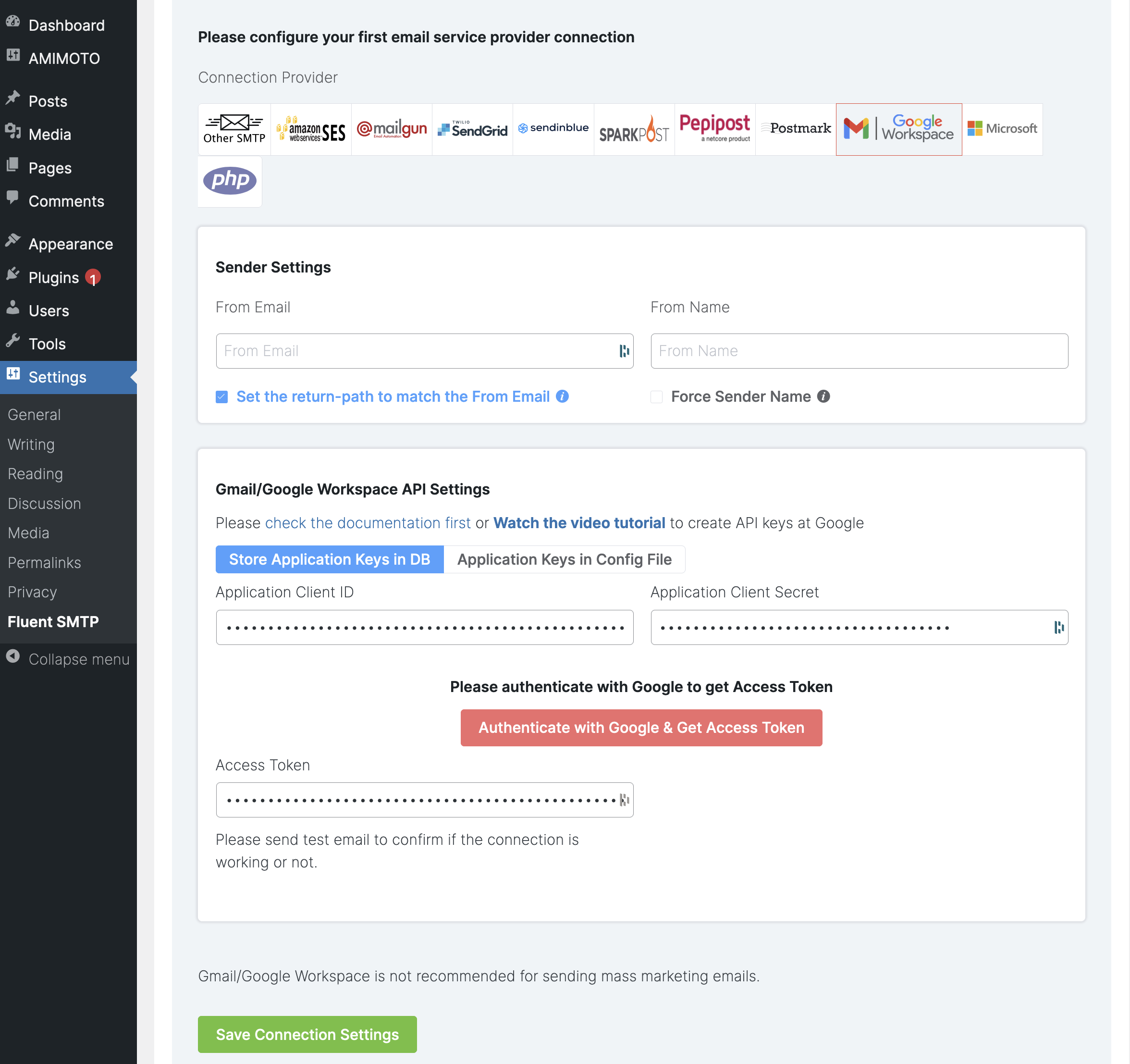
6. Done!
Let's check it works correctly on [Email Test] tab.
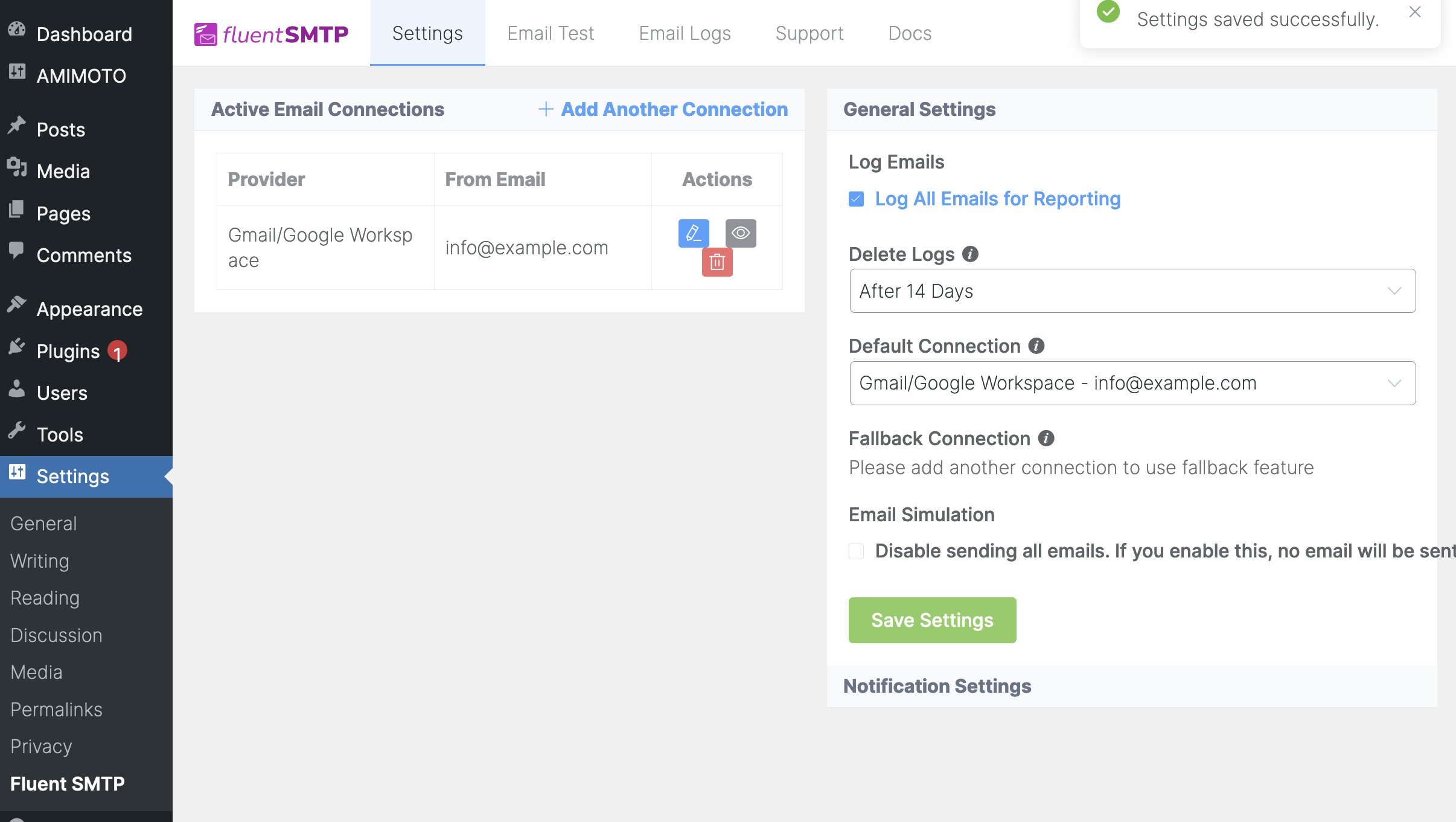
Sending test emails
Input From and Send To, choose plain or HTL then click the [Send Test Email] button.

You've succeeded to send emails through Fluent SMTP and Gmail
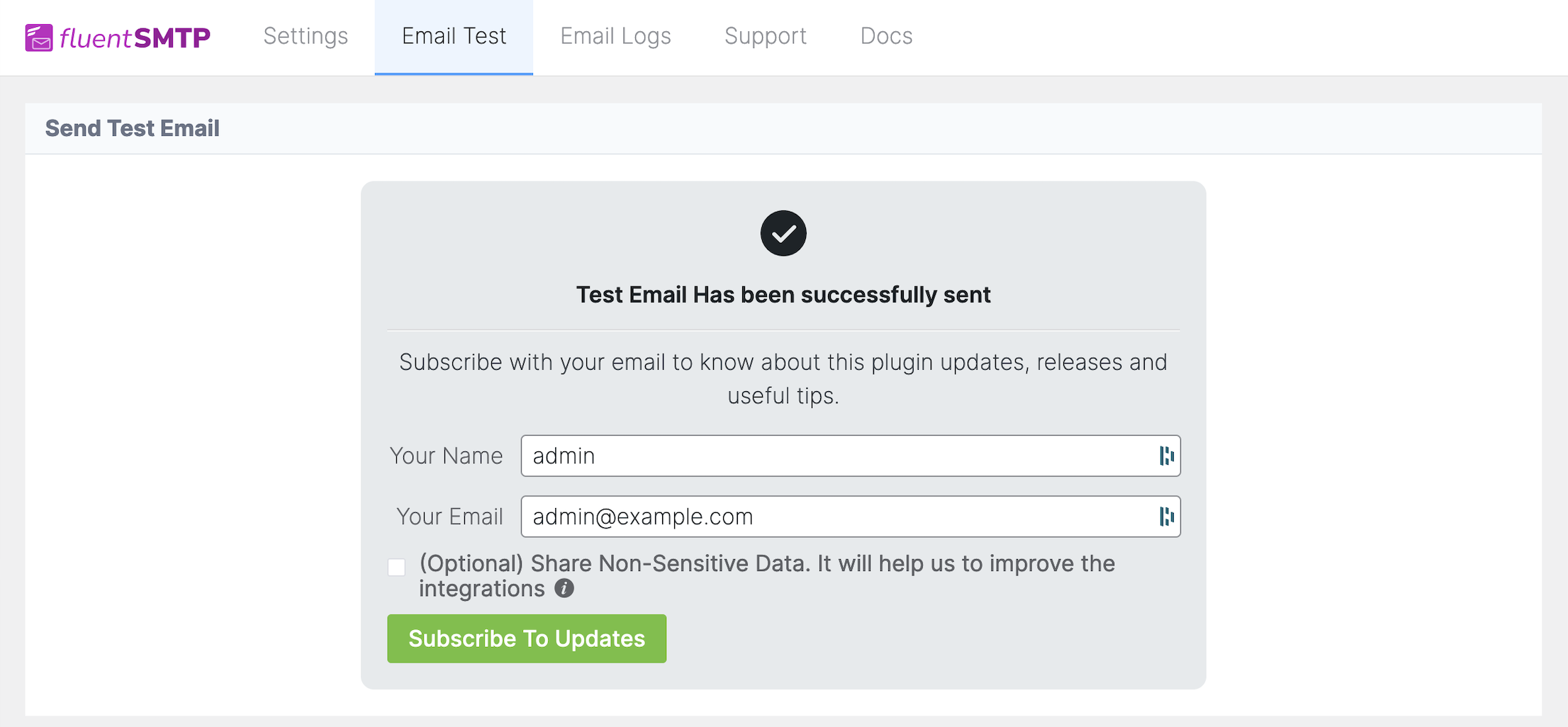
Test Email you've got.
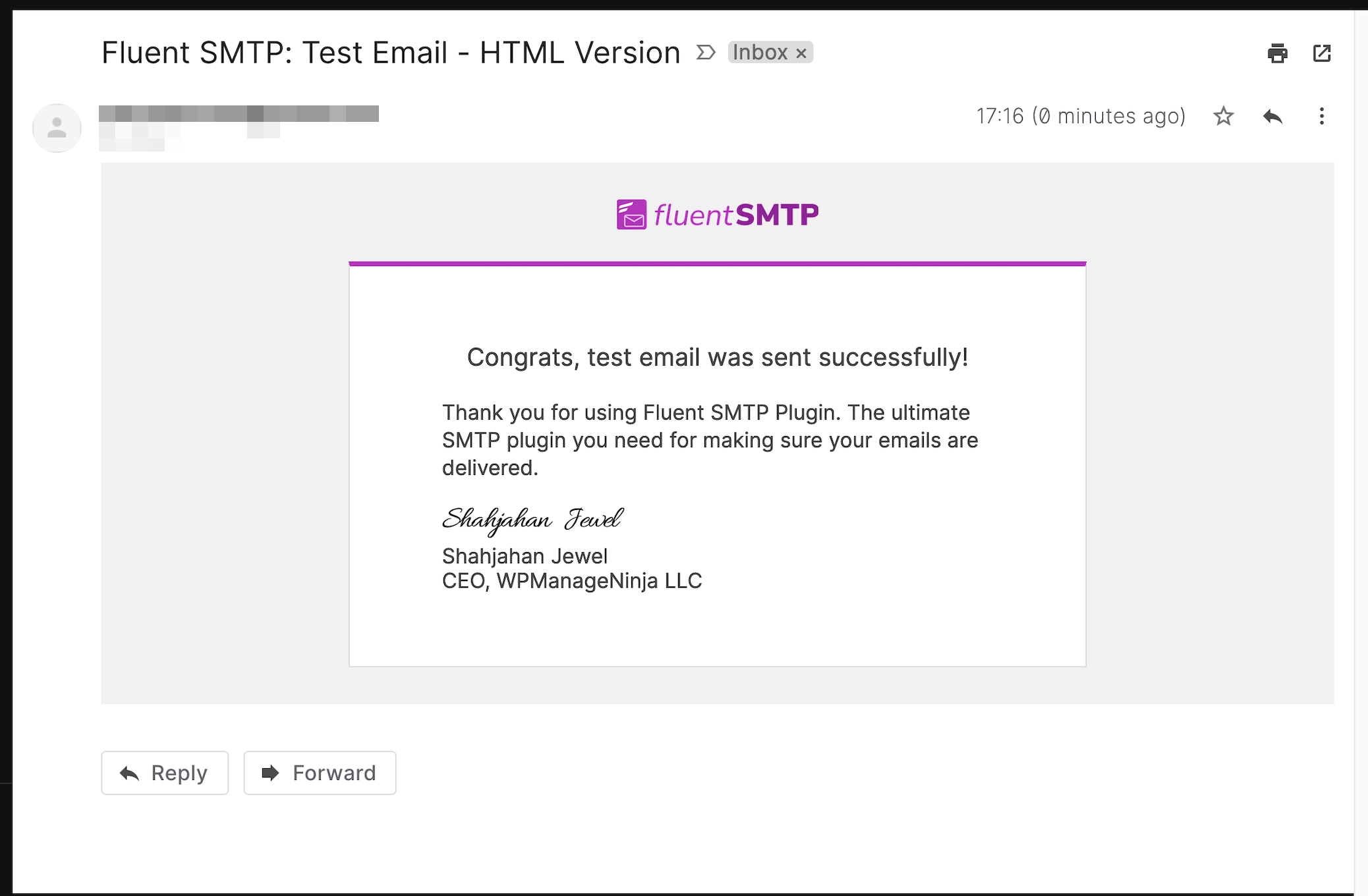
That's all for setting up FluentSMTP with Gmail/Google Workspace.