Easy WP SMTP plugin on AMIMOTO
Install Easy WP SMTP plugin to WordPress on AMIMOTO managed server to send mail from Gmail's SMPT server
Requirements
https://knowledge.amimoto-ami.com/en/knowledge/easy-wp-smtp-plugin-on-amimoto
1. Install and activate the plugin
Search easy-mail-smtp on plugin page on WordPress dashboard, then install and activate.
2. Configuration
2-1. Navigate [Settings] --> [Easy WP SMTP]
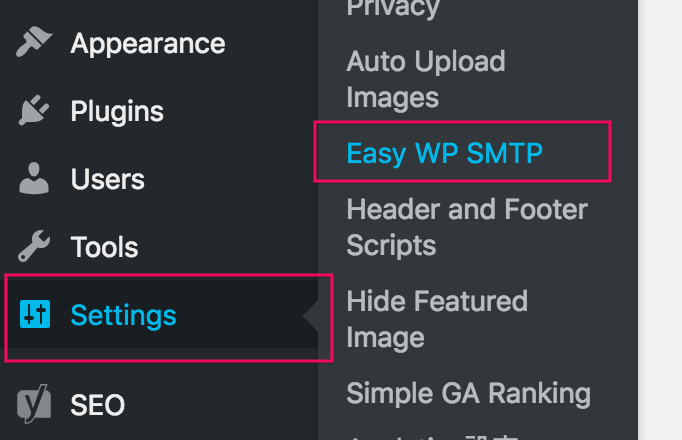
2-2. SMTP Settings tab
- From Email Address: (eg.g: info@example.com)
- From Name: (e.g. admin, web master)
- Force From Name Replacement: If checked, it set From Name to each mail.
- Reply-To Email Address (optional): Set address In-Reply-TO
- SMTP Host: Specify SMTP server (e.g. smtp.example.com ,smtp.gmail.com )
- Type of Encryption: Set encryption
- SMTP Port: Generally, it will be 25 /465 /587. Ask your mail provider port SMPT number and its encryption type.
- SMTP Authentication: Set auth type (No /Yes)
- SMTP Username: Set user name for the SMTP server
- SMTP Password: Set password for the SMTP server
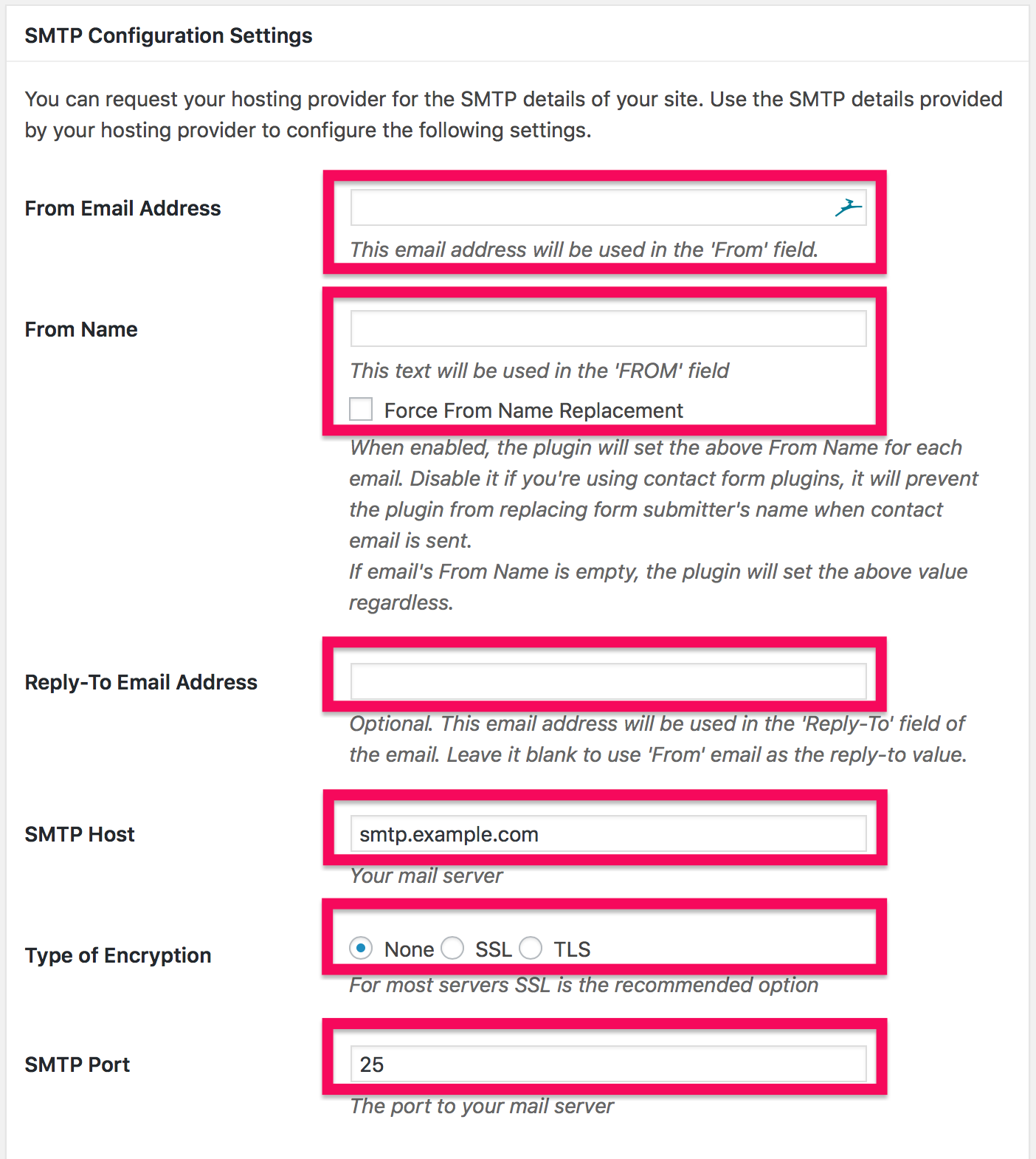
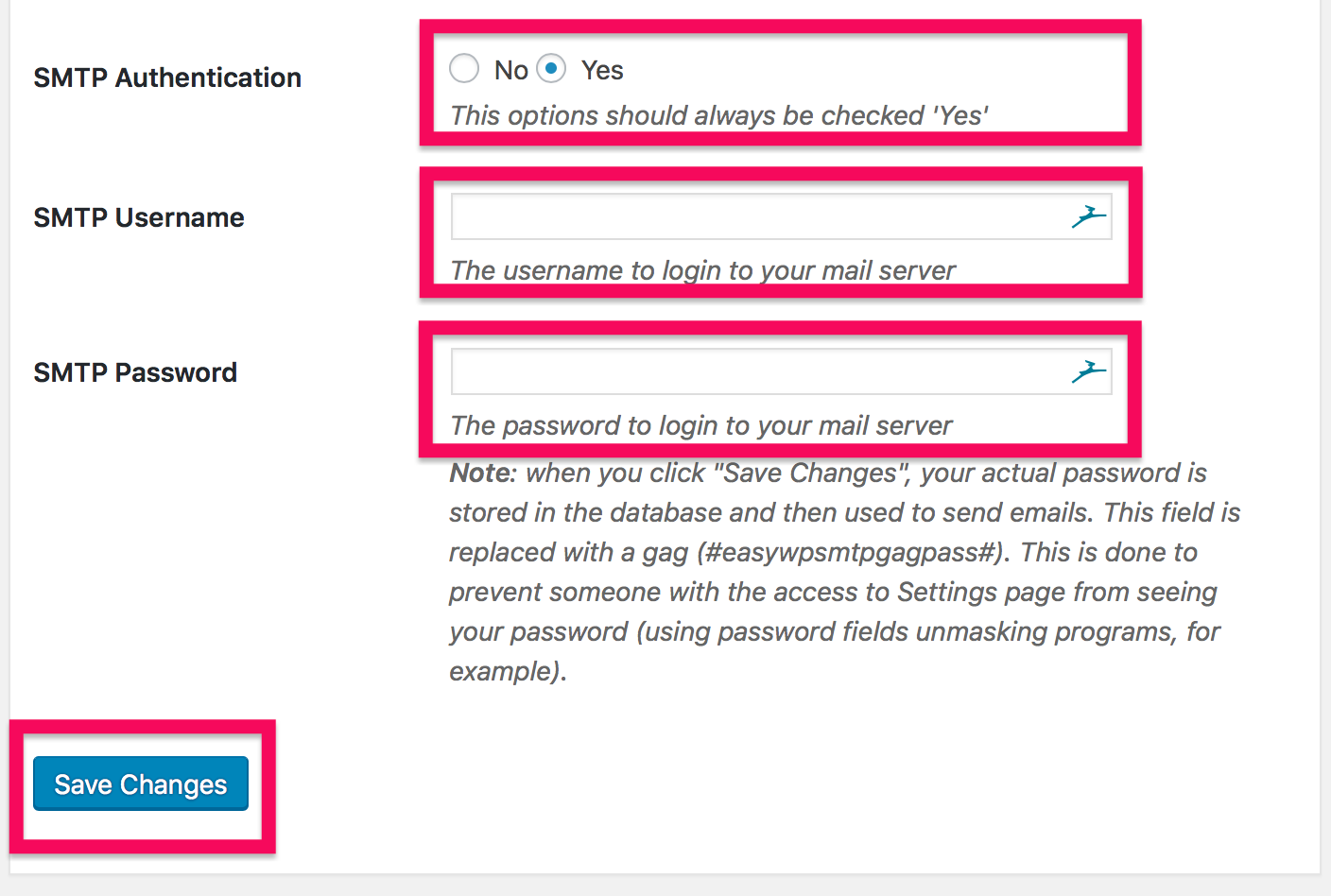
That's all for setting up. Click [Save Changes] to save values.
3. Test mail
Navigate to the [Test Email] tab and fill in the following field, then click [Send Test Email]
- TO
- Subject
- Message
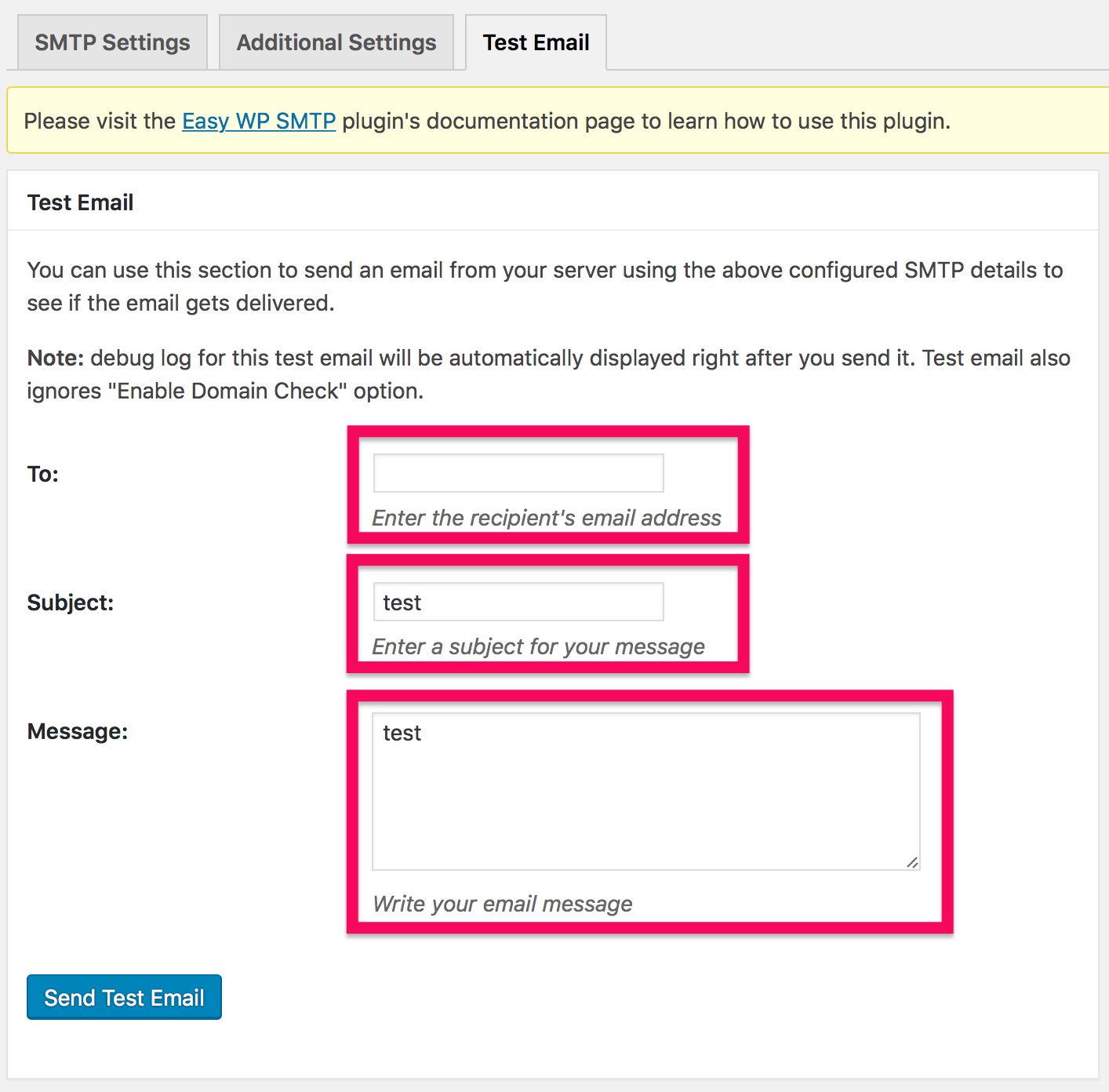
Succeeded?
That's all for setting up for this mail.