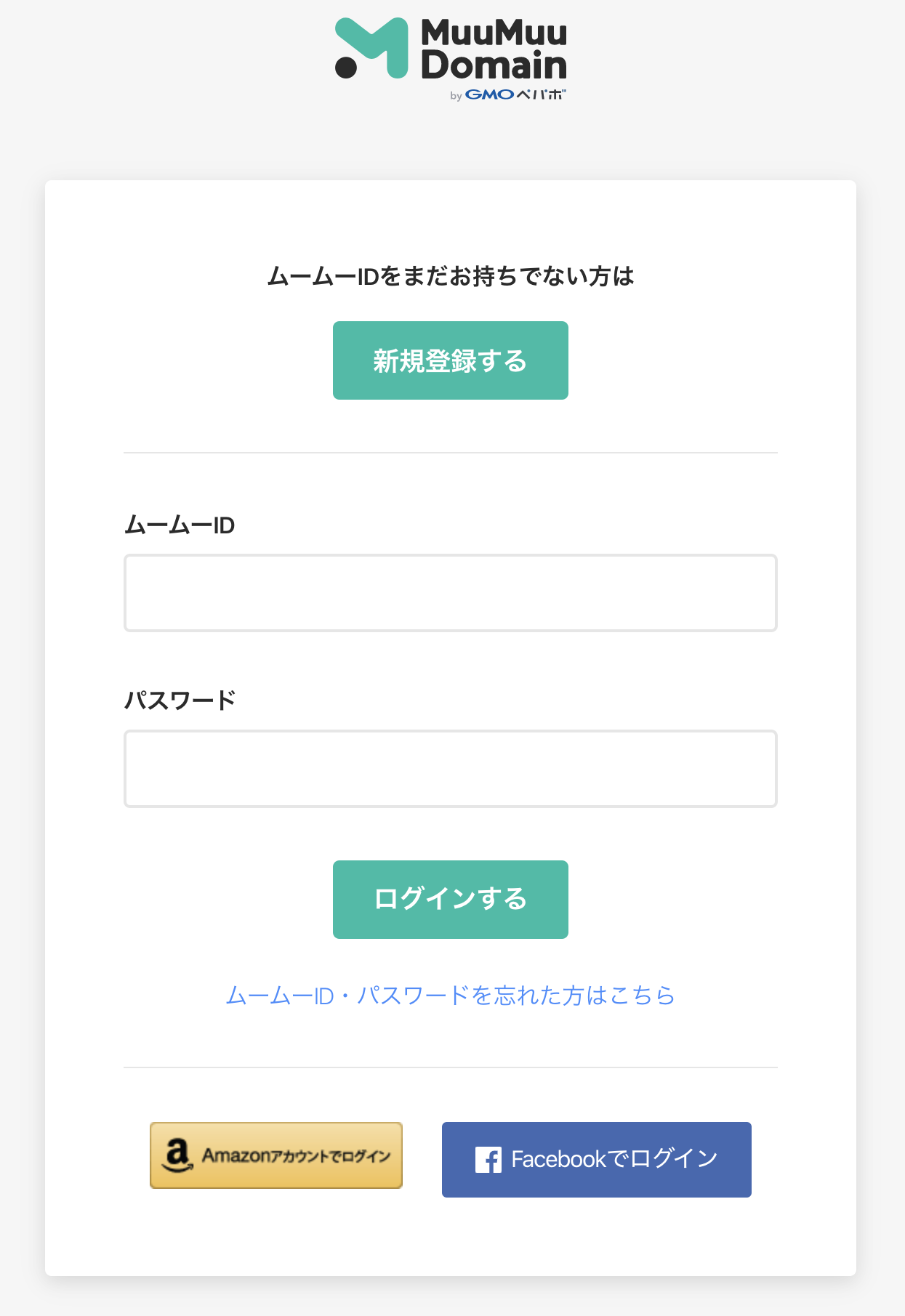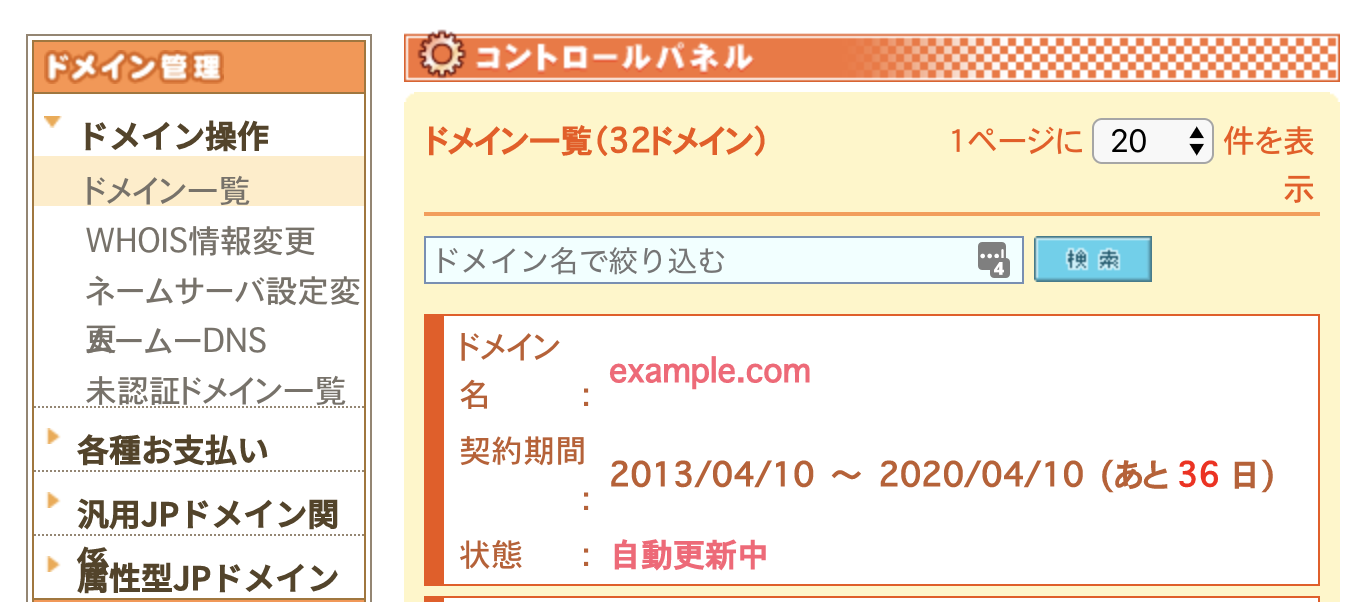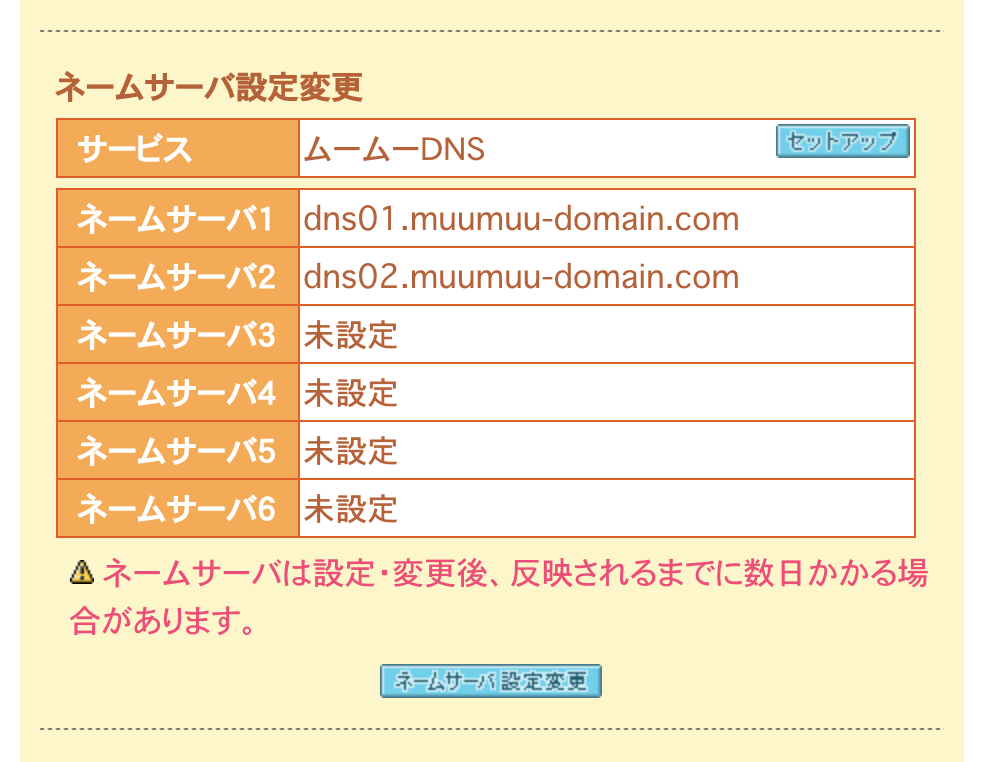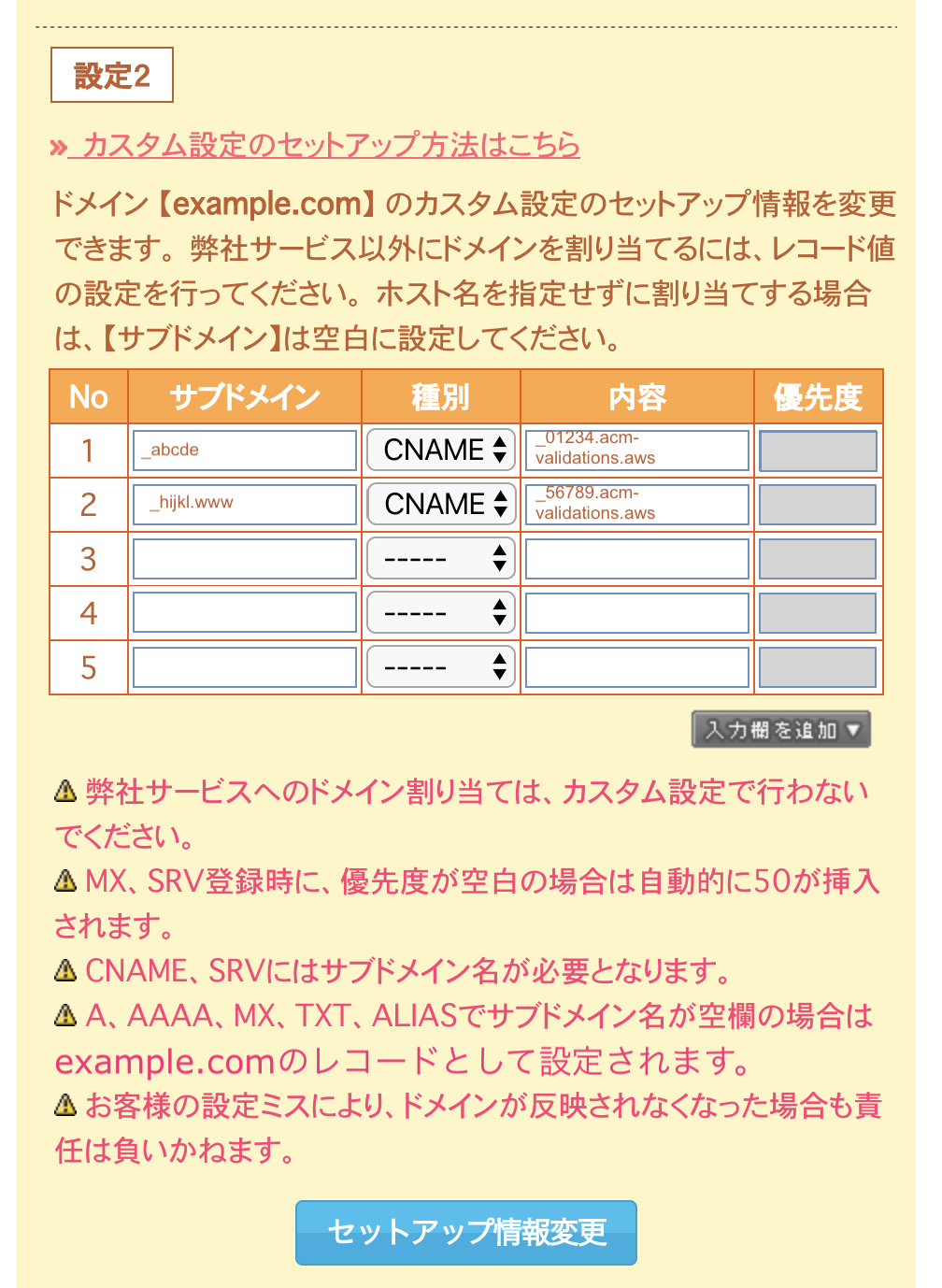MuuMuu Domain
About this document
This article is a dedicated branch of "AMIMOTO Essential Training
" for MuuMuu Domain's DNS. Before following this instructions, you'll need to follow above guide to register domain name to AMIMOTO and get domain verification records.
Sample domain and DNS records
Sample Domain:
- example.com
- www.example.com
Sample AMIMOTO Managed Domains:
- def456.cloudfront.net.
Sample Validation Records
For example.com
Name: _abcde.example.com
Type: CNAME
Value: _01234.acm-validations.aws.
For www.example.com
Name: _hijkl.www.example.com
Type: CNAME
Value: _56789.acm-validations.aws.
Setting up DNS records on MuuMuu Domain
1. Login to ControlPanel
URL: https://muumuu-domain.com/checkout/login
2. Click domain name you want to edit.
We use sample domain example.com on this document.
3. Click [セットアップ] button to modify DNS settings
Make sure ネームサーバ1 and 2 is provided muumuu domain's DNS server.
4. Add validation records
No. 1:In the サブドメイン field, input _abcde
In the [種別] field choose CNAME
In the [内容] field input _01234.acm-validations.aws
No. 2:
In the サブドメイン field, input _hijkl.www
In the [種別] field choose CNAME
In the [内容] field input _56789.acm-validations.aws
Note: Trim last period from the provided value from AMIMOTO dashboard.
If the record you got is _01234.acm-validations.aws. You can input will _01234.acm-validations.aws to the field.
It's a due to MuuMuu domain doesn't accept period-ended value.
5. Save changes
Click [セットアップ情報変更] button
6. Add ALIAS and CNAME.
After completed domain verification, let's set up ALIAS and CNAME record for your domain name.
For example.com (without subdomain)
No. 3:
[サブドメイン]: keep blank
[種別]: Choose [ALIAS]
[内容]: input CloudFront Domain. This case, def456.cloudfront.net
For www.example.com (with www-subdomain)
No. 4:
[サブドメイン]: www
[種別]: Choose [CNAME]
[内容]: input CloudFront Domain. In this case, def456.cloudfront.net
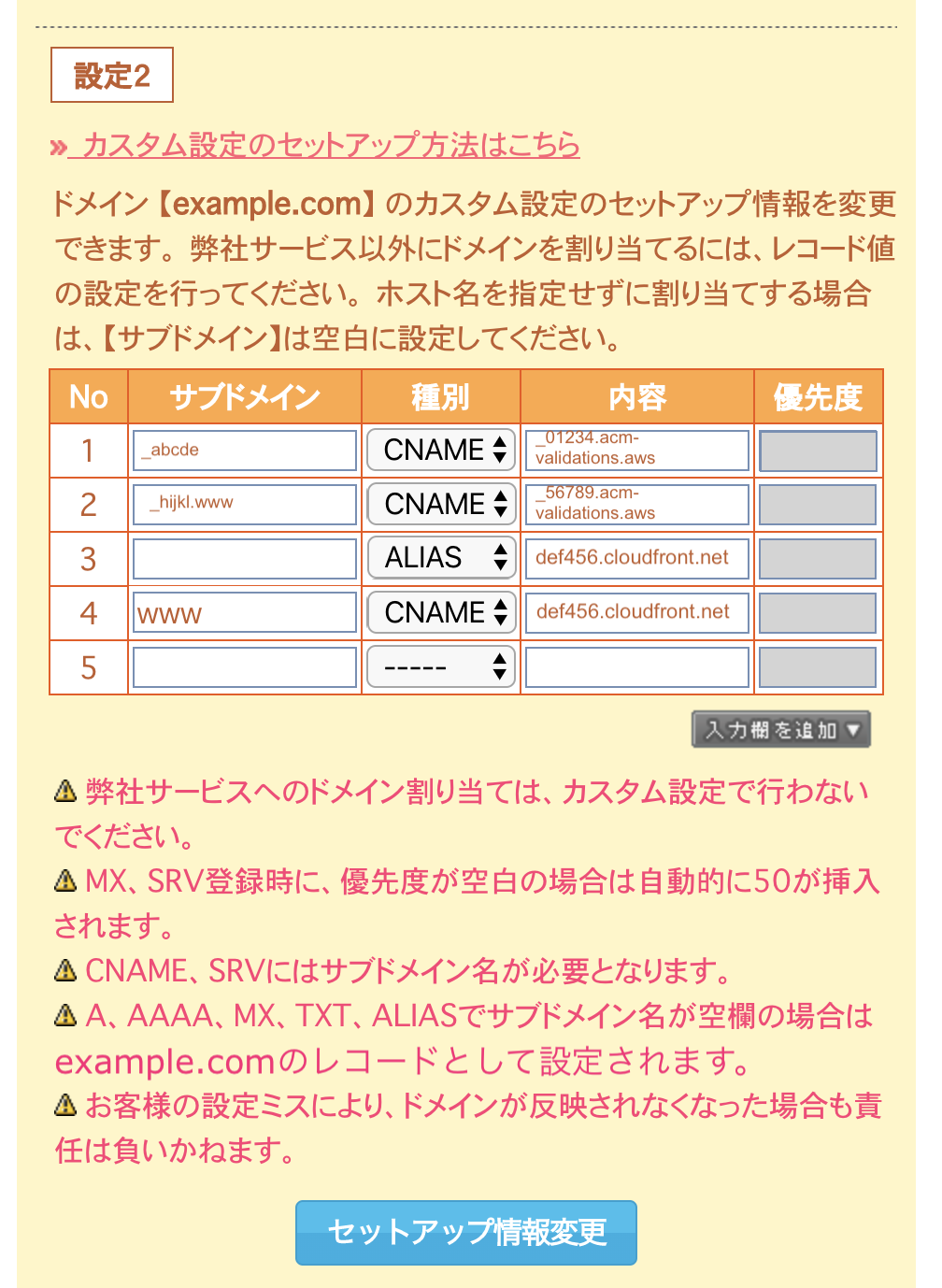
7. Save changes
Click [セットアップ情報変更] button
That's all!