Increasing performance with WordPress Popular Posts
Step 1. Accessing setting page of WordPress Popular Posts
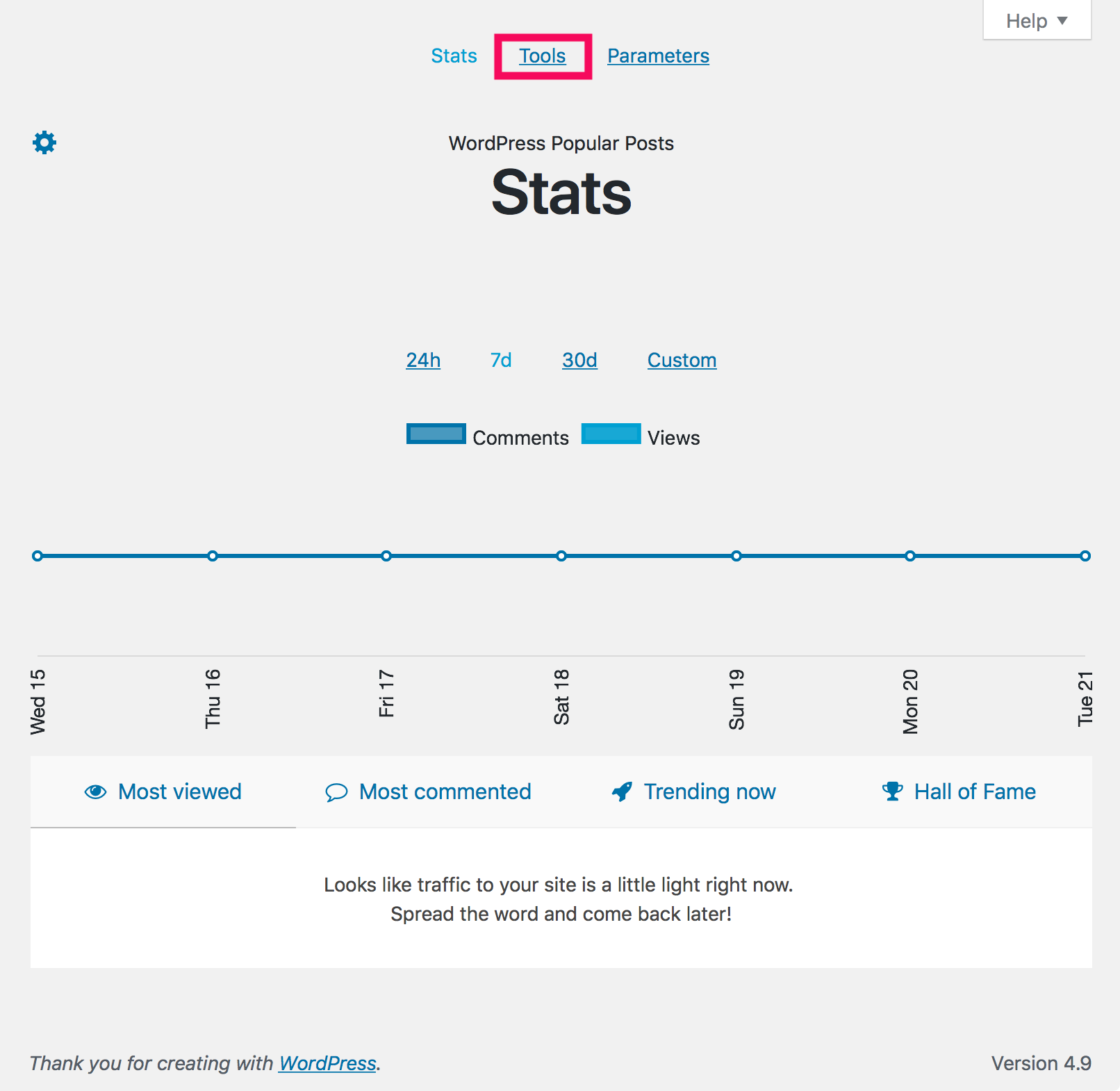
Go to [Settings] → [WordPress Popular Posts].
Then click [Tools].
Step 2. Configure settings
Log limit
Disabled → Keep data for 31 days
Changes log period.
WPP Cache Expiry Policy
Never cache → Enable caching
Enabling caching feature which will decreases server loads.
Refresh cache
every 1 Day(s)
This option will be displayed when you enable WPP Cache Expiry Policy.
You can set flushing cache cycle from every minute, hourly, daily, weekly, monthly and yearly.
Note: Shorten cycle causes server load.
Data Sampling
Disabled → Enabled
By default, WPP store all of the access logs, it slows DB server, so let's enable data sampling feature to reduce DB server's load.
Before Changes
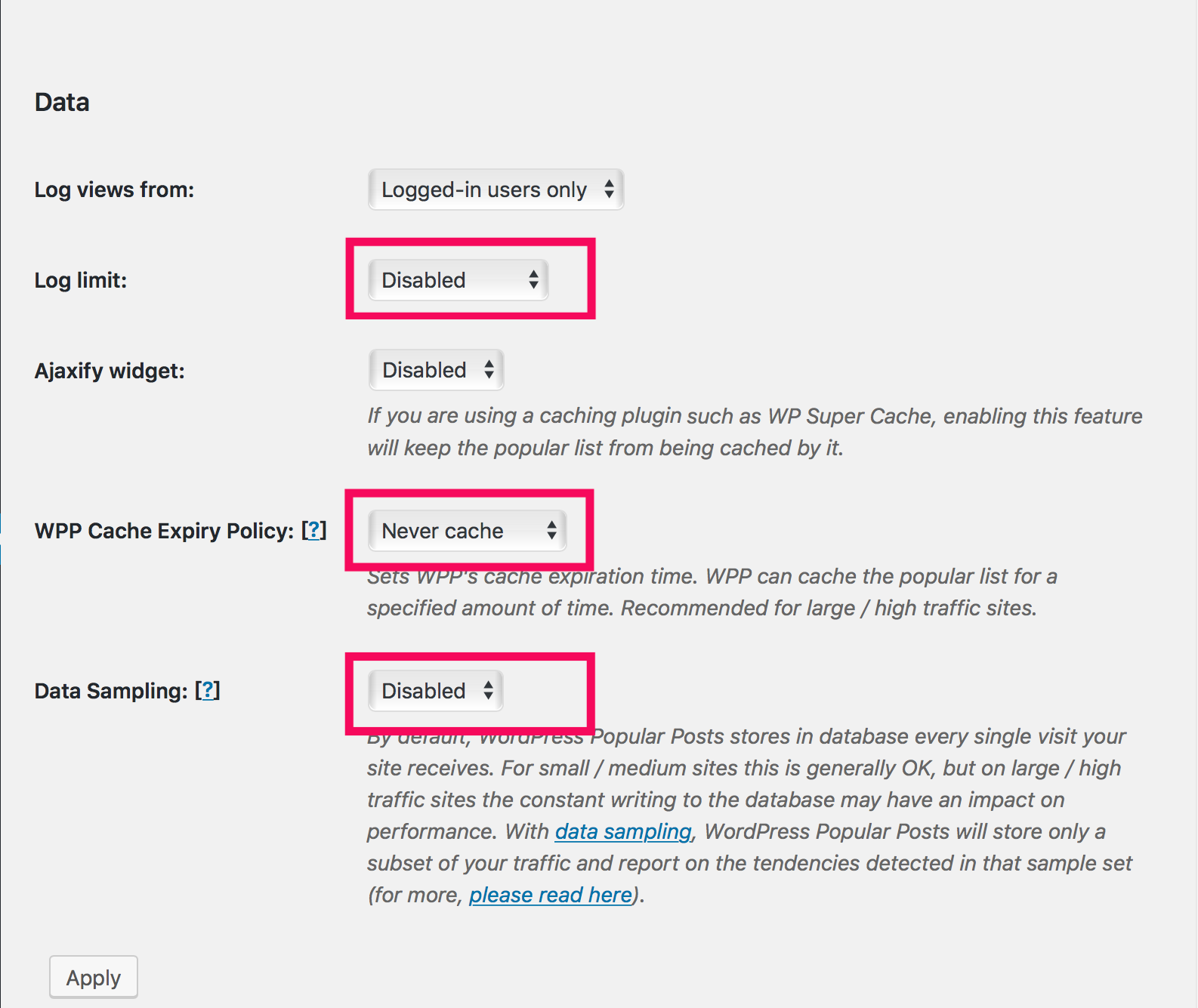
After Changes
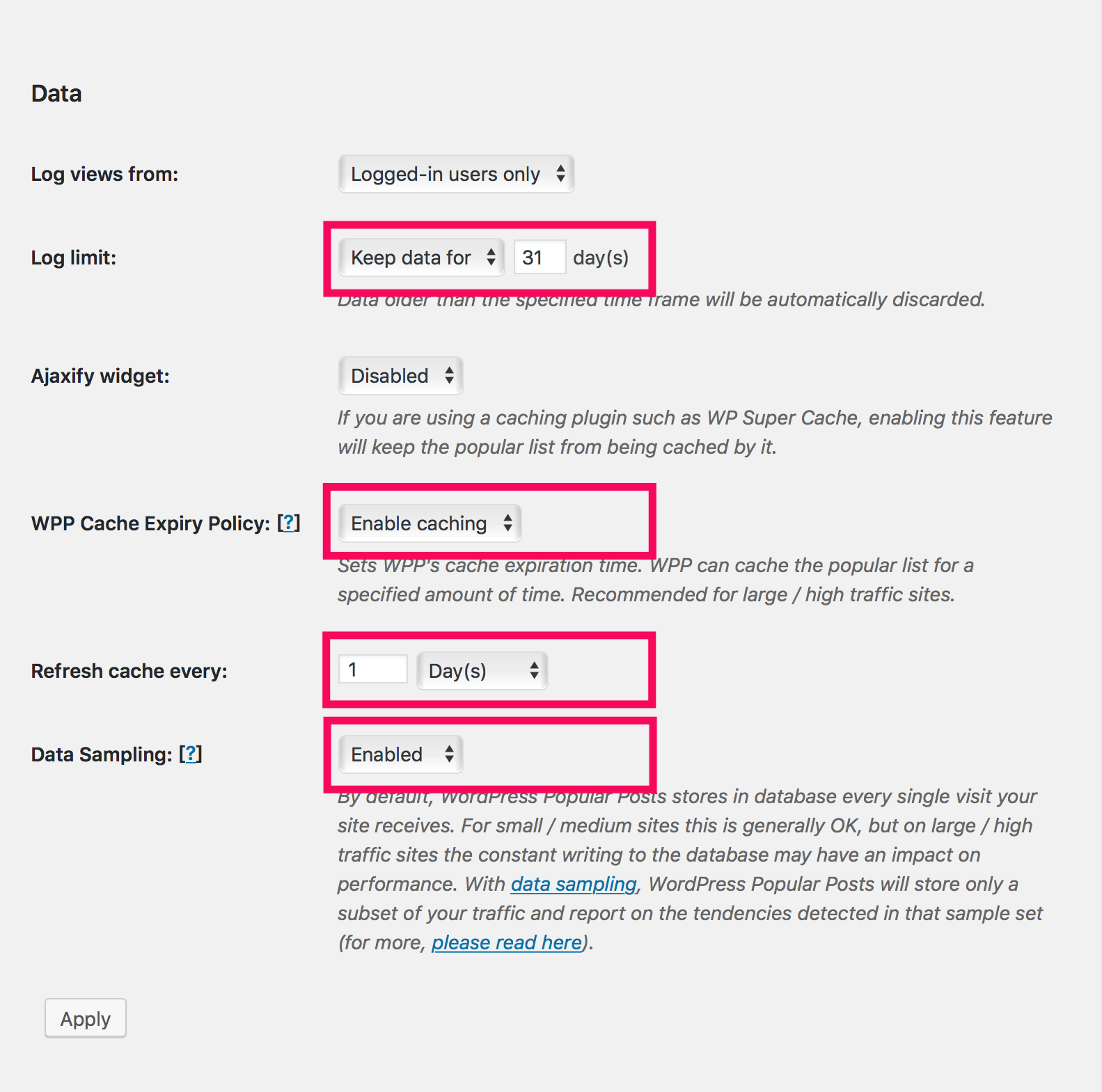
Step 3. Save changes
Click [Apply] to save changes.
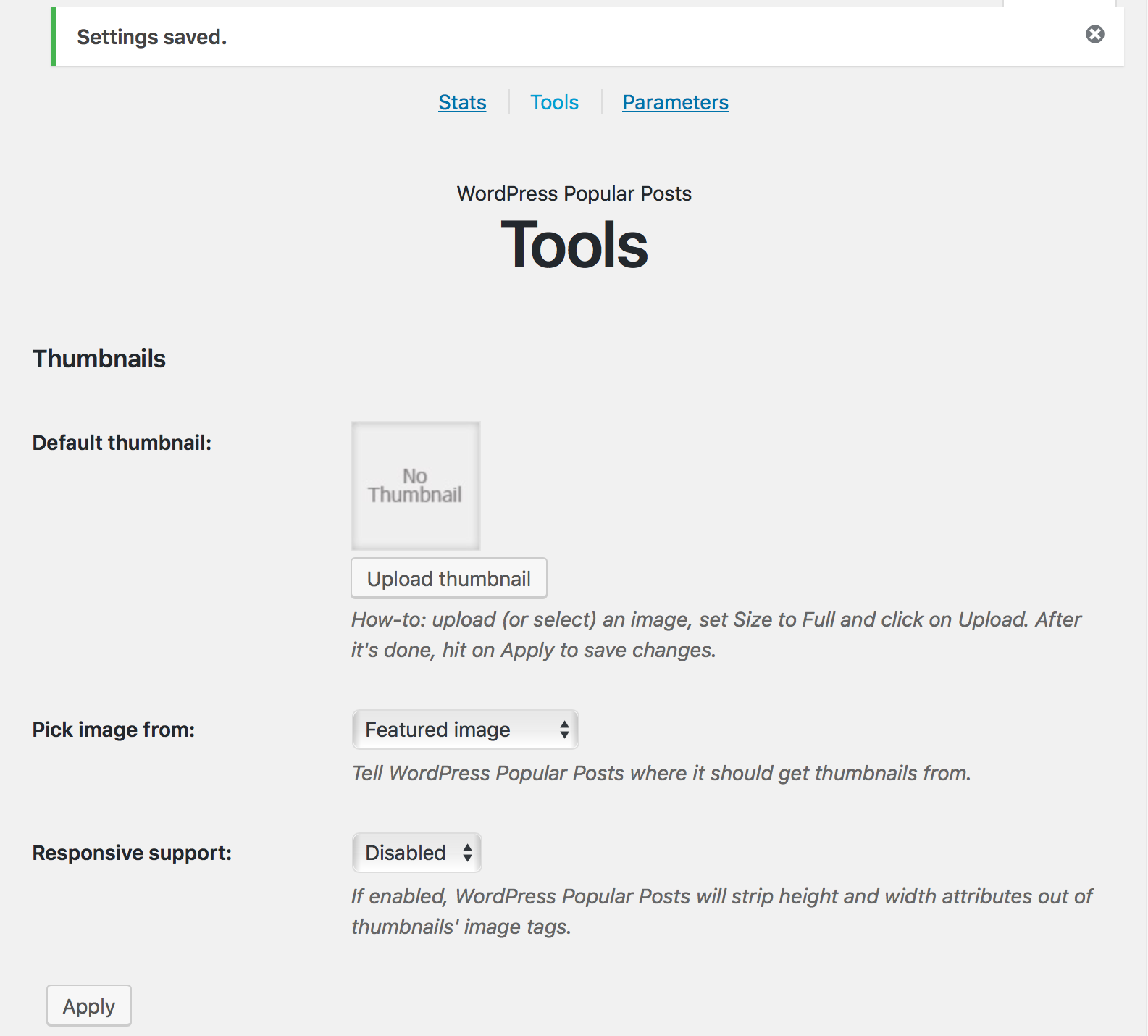
Step 4. Adjustment
Check your server load and adjust above settings.