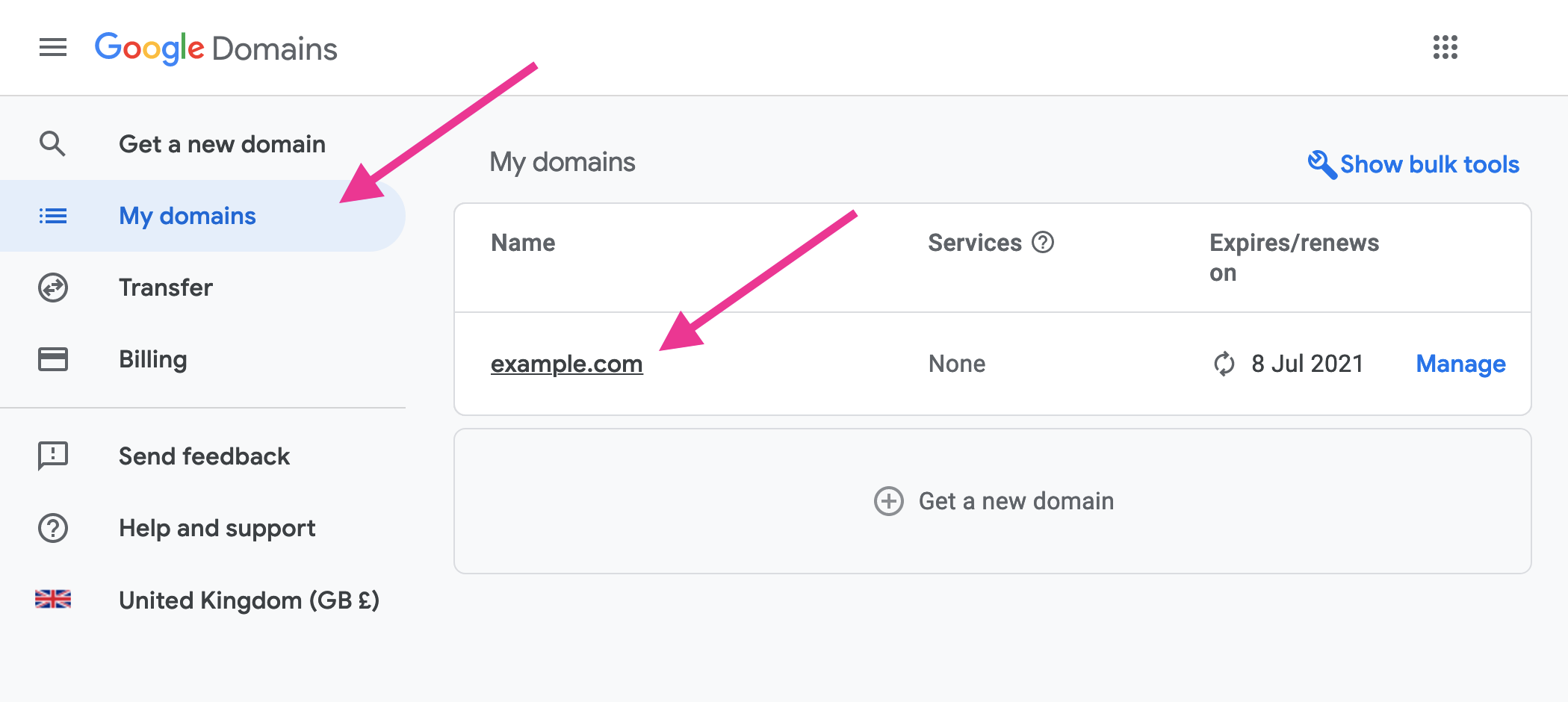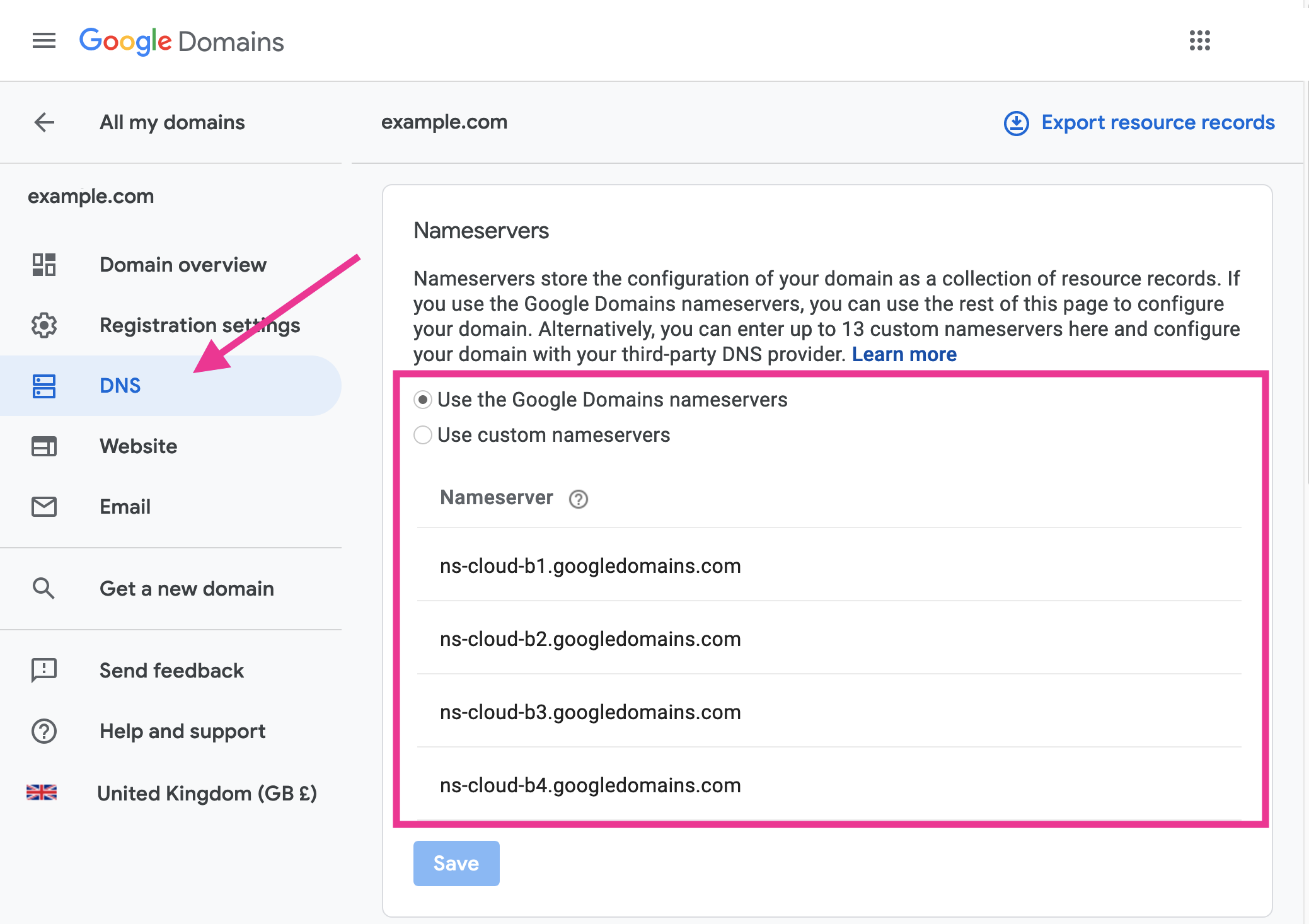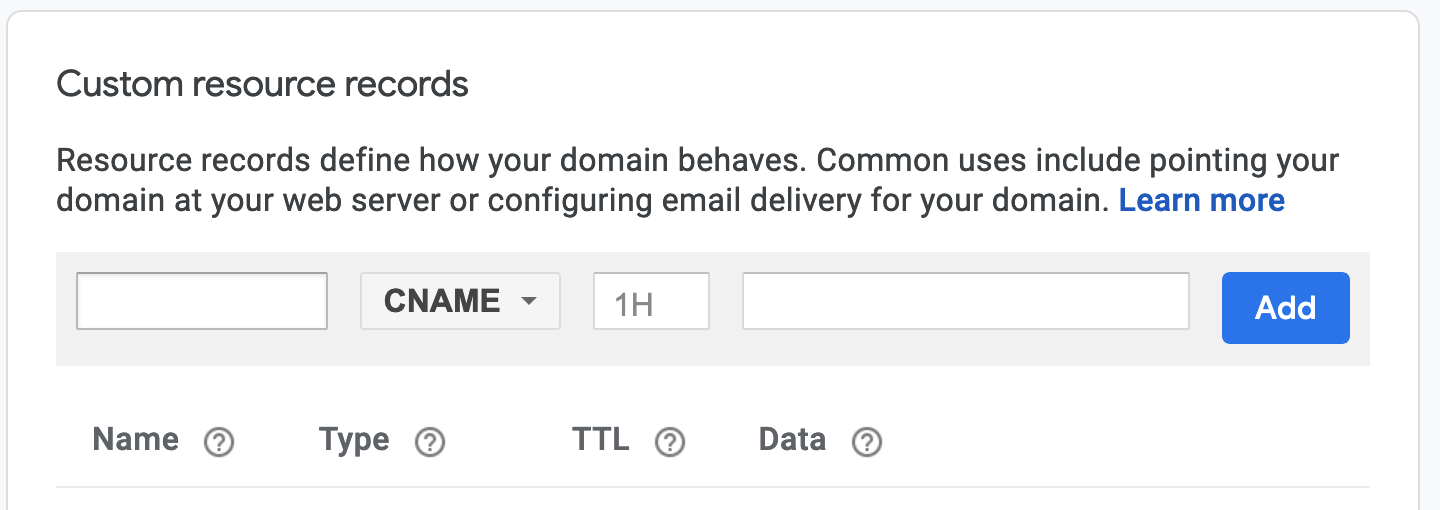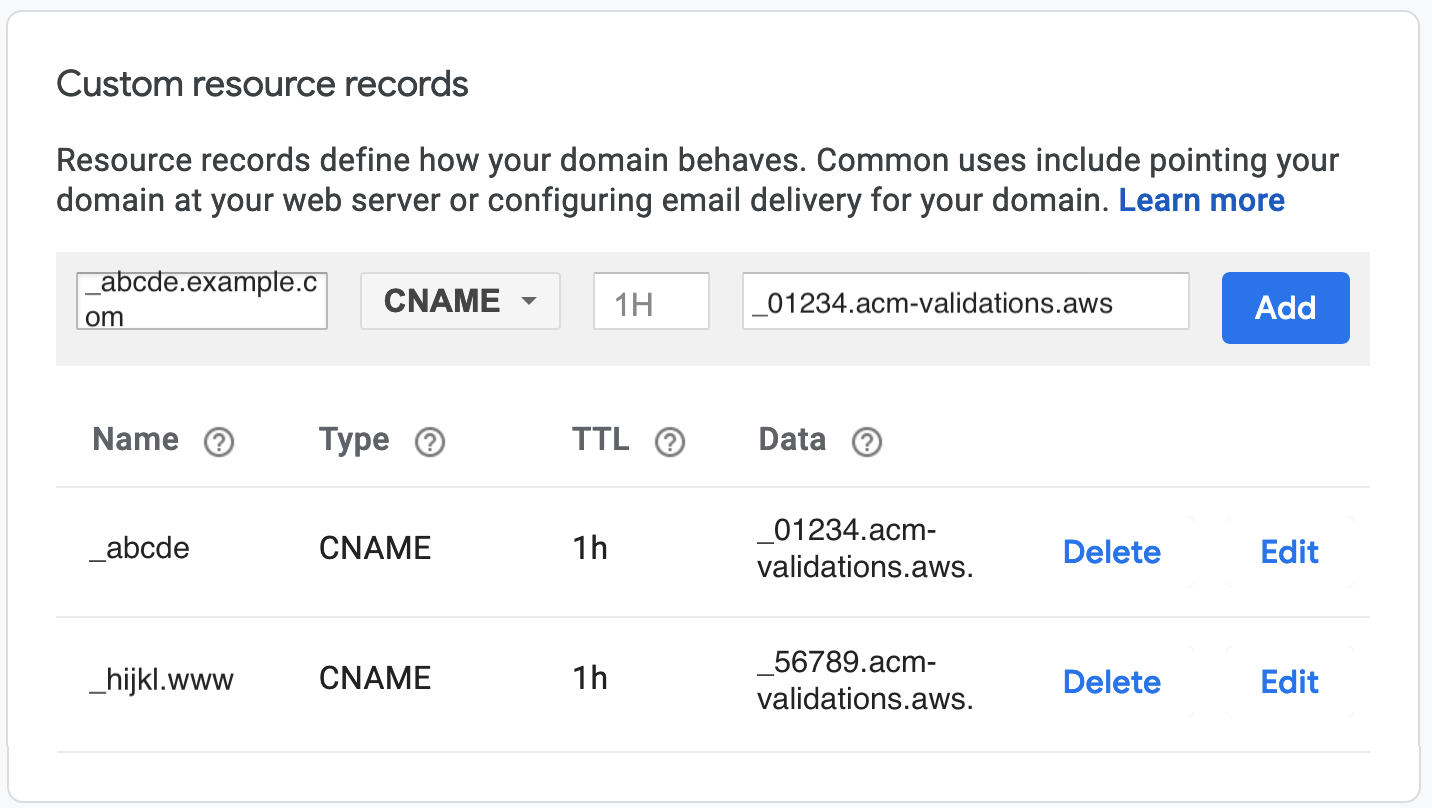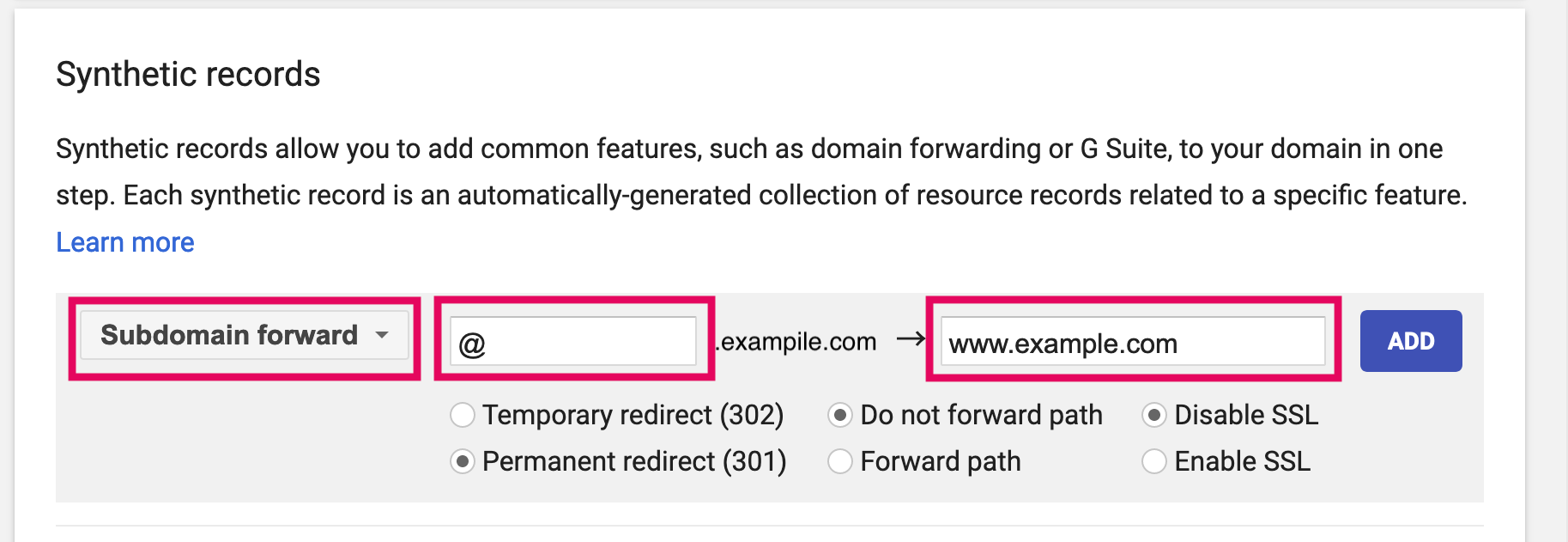Google Domains
About the article
This article is a dedicated branch of "AMIMOTO Essential Training
" for Google Domains. Before following this instructions, you'll need to follow above guide to register domain name to AMIMOTO and get domain verification records.
Sample domain and DNS records
Sample Domain:
- example.com
- www.example.com
Sample AMIMOTO Managed Domains:
- def456.cloudfront.net.
Sample Validation Records
For example.com
Name: _abcde.example.com
Type: CNAME
Value: _01234.acm-validations.aws.
For www.example.com
Name: _hijkl.www.example.com
Type: CNAME
Value: _56789.acm-validations.aws.
Setting up validation DNS records
1. Navigate Login page
2. Click [My domains] menu, then choose your domain name under My domains section
3. Click [DNS] menu, and make sure [Use the Google Domains nameservers] is chosen.
4. Scroll down to "Custom resource records" section.
5. Input recordset
For example.com
In the first box, enter _abcd.example.com.
In the second box, select CNAME.
In the TTL field, enter 1H.
In the data field, enter _01234.acm-validations.aws.
Click [Add] button
For www.example.com
In the first box, enter _hijkl.www.example.com .
In the second box, select CNAME.
In the TTL field, enter 1H.
In the data field, enter _56789.acm-validations.aws.
Click [Add] button
Note: never remove validation codes.
Setting up DNS records, after completed domain verification.
6. Add CNAME.After completed domain verification, let's set up CNAME record for your domain name.
For www.example.com
In the first box, enter www.example.com .
In the second box, select CNAME.
In the TTL field, enter 1H.
In the data field, enter def456.cloudfront.net.
Click [Add] button
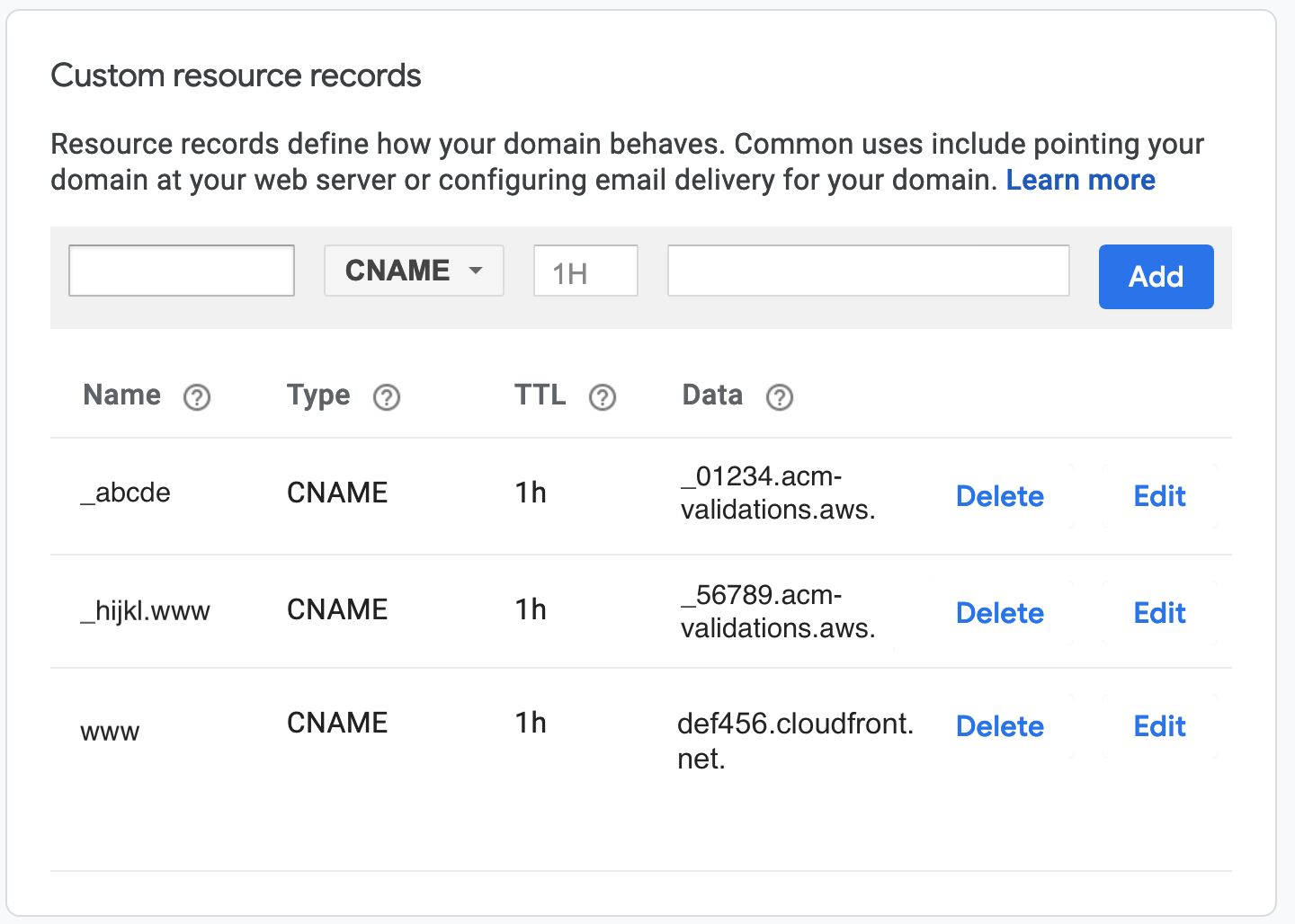
Note: never remove validation codes.
That's all!
[Optional] Domain forwarding (zone apex/naked domain to www-prefixed domain)
Set up domain forwarding for example.com
1. Navigate to Synthetic records section,
2. Setting up like the below.
- In the first box, choose [Subdomain forward].
- In the second box, [Subdomain] field, input @ .
- In the third box, [Destination URL] field, input www.example.com
- Choose [Temporary] or [Permanent]. (optional)
- Choose [Do not forward path] or [Forward path]. (optional)
- Choose [Disable SSL].
3. After setting up, click [ADD] to save changes.
That's all!