Requesting additional WordPress installation or staging environment.
Additional WordPress installation is available on Professional Medium or greater plan.
Additional WordPress installation for staging production option is available on Professional Medium or greater plan. Making request on AMIMOTO Dashboard.
How to request
- Login to AMIMOTO Dashboard.
- Navigate to [Manage] under [Servers] page.
- Click [Request]
- Input domain name to set up, then click [Request to Support] button.
1. Login to AMIMOTO Dashboard.
Fill in username and password, then click [Login] button.
2. Navigate to [Manage] under [Servers] page.
Navigate [Manage] page you want to setting up WordPress/staging environment.
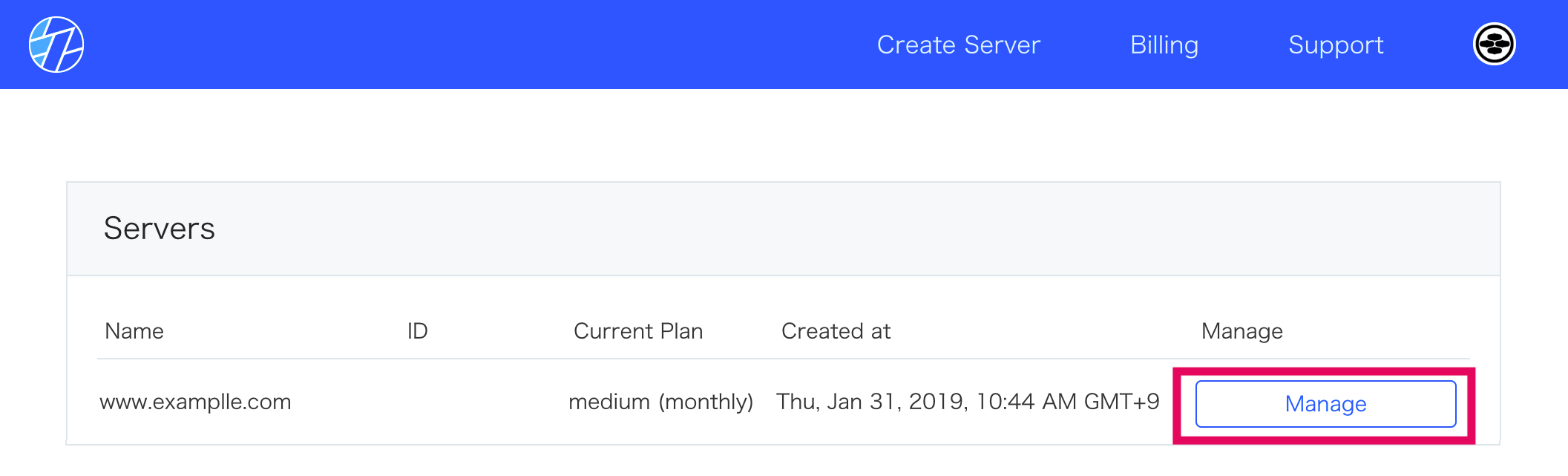
3. Click [Sites]
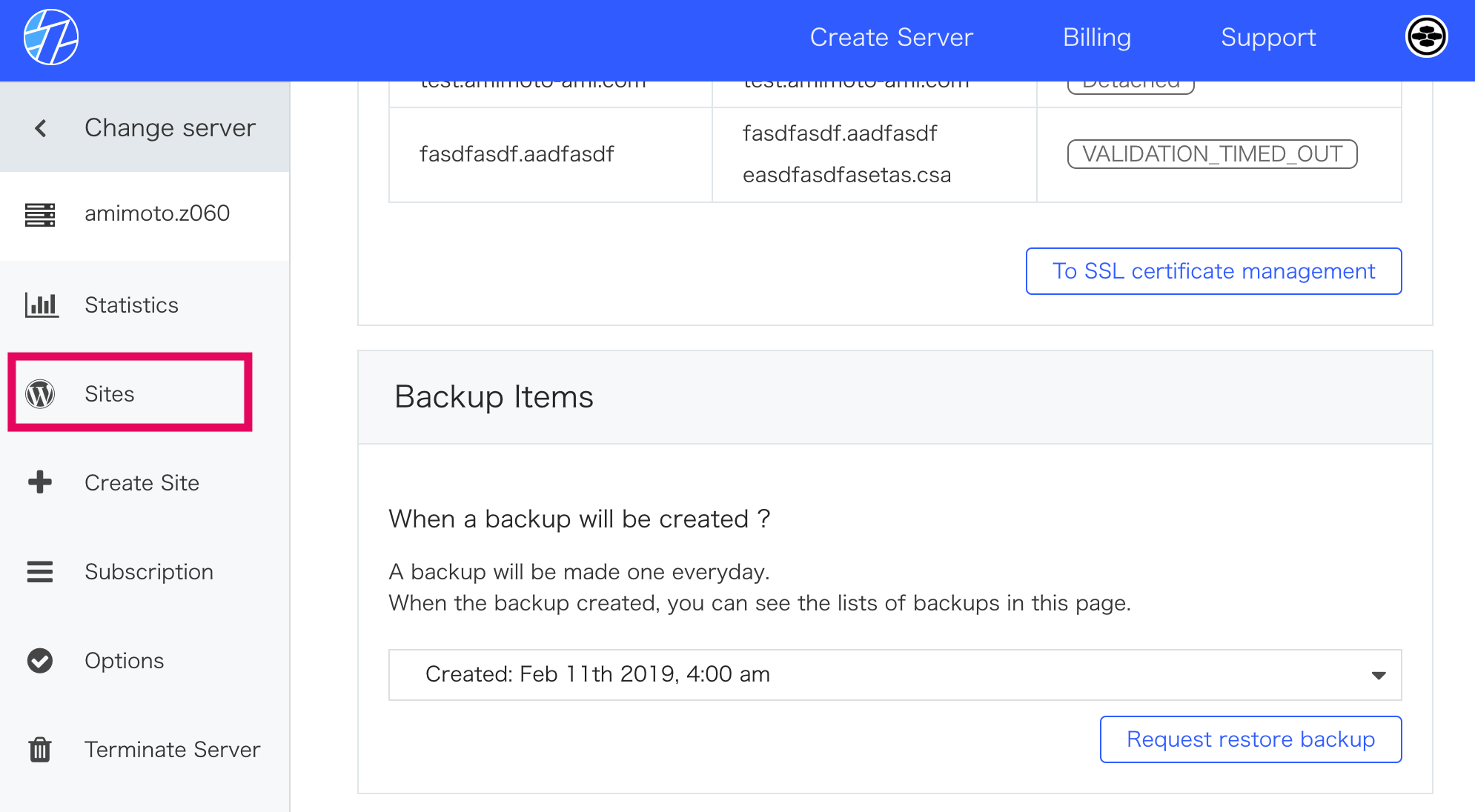
4. Input domain name to set up, then click [Request to Support] button.
To request additional WordPress installation.
Input domain into [Add new WordPress (as virtual host) ] for setting up new WordPress.
(eg. blog.example.com or new-site.example.com)

Requesting staging server
Input domain into [Staging server domain] for staging server.
(e.g. stg.example.com, test.example.com or dev.example.com)

Note 1: If you request staging server, leave [WordPress site domain] field blank.
Note 2: Requested WordPress will be installed as a VirtualHost.
That's all for requesting WordPress installation.
We'll let you know in a mail soon.